Vegetation in InfraWorks (Have You Tried)
Bring InfraWorks models to life by adding trees, flowers, bushes, and other vegetation.
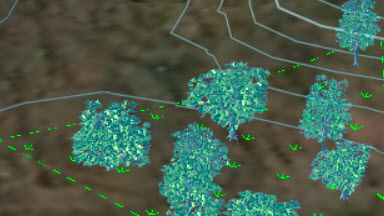
An InfraWorks model is at its most effective when it fully captures the look, function, and design of an infrastructure project. Plants, trees, and bushes, help create a more complete vision of how a project will look after completion.
In this month’s Have You Tried article, we’ll take a closer look at the Vegetation features in InfraWorks. Vegetation in InfraWorks isn’t new, but if you have never used it, you might want to find out how it helps improve collaboration with project stakeholders.
Each month, we profile a useful feature or workflow in InfraWorks. We look across what's new, what's been around for a while, and identify features that could improve your experience with InfraWorks while making you and your team more productive.
In the InfraWorks 2022 release, a variety of ground cover, grasses, flowers, and bushes have been added, in addition to the vegetation models that were previously provided with InfraWorks.
View the 2022 plants reference here.
Have a feature you want to see covered? Tell us about it in the comments.
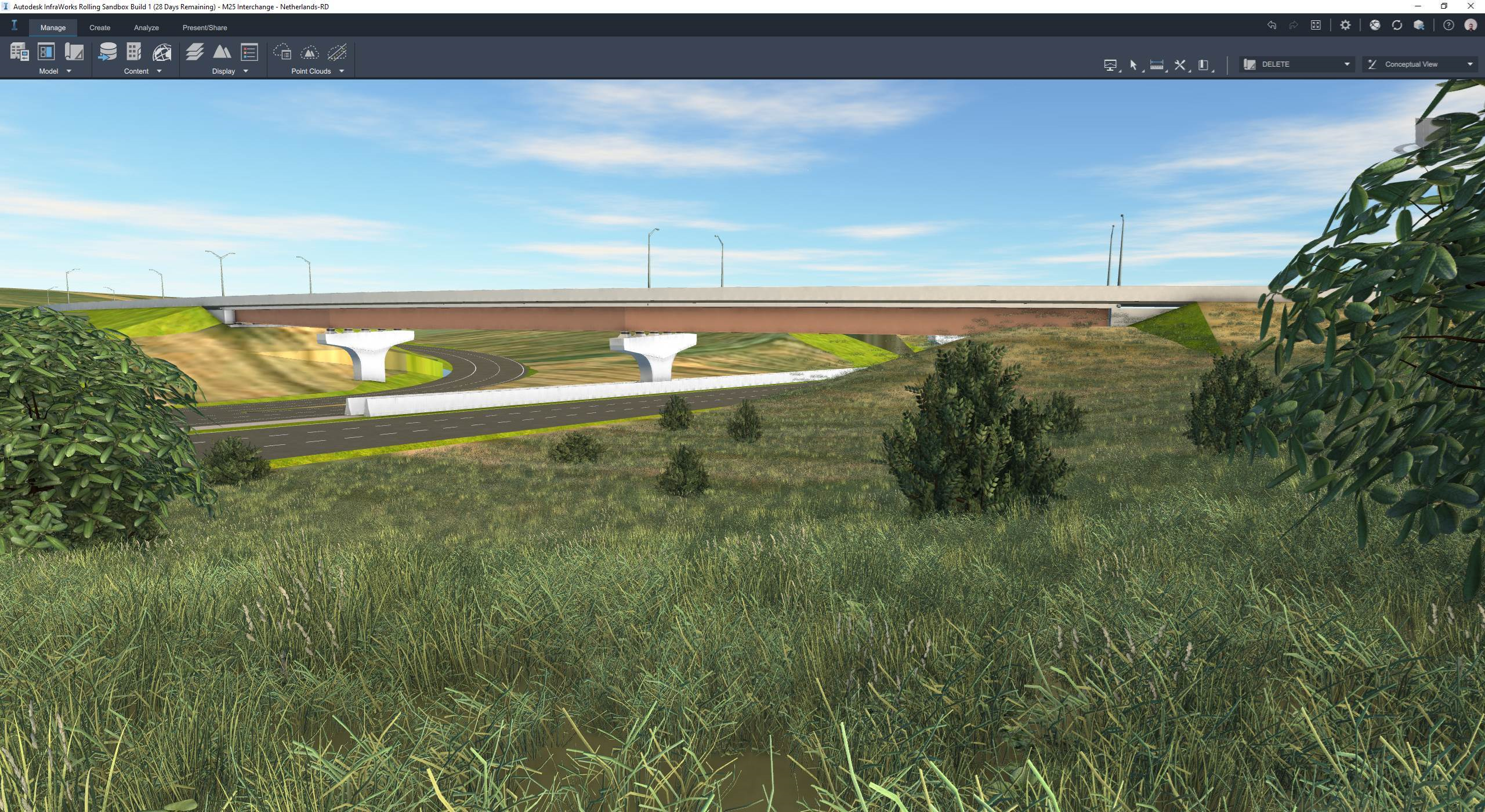
What is it?
Bring InfraWorks models to life by adding trees, flowers, bushes, and other vegetation. You can edit the style of vegetation using the style palette, as well as the layout of the vegetation.
Vegetation can be added in one of four ways:
Single Plant: A single plant is placed in the model when you double-click on an insertion point, no matter which vegetation tool is used.
Row of Trees: A group of plants are placed in the model along a line.
Stand of Trees: A group of randomly spaced plants are placed in the model inside a polygon. If you create vegetation along a line or in a polygon, you can set the number of plants that display using the Density Slider. The higher the density (slider moved to the right), the more plants that display.
As roadside decorations You can also use vegetation models as ‘decorations’ on a component road created in InfraWorks, or a corridor imported from Civil 3D.
Why use it?
Use vegetation to add privacy, shade, noise barriers, or landscape appeal to your InfraWorks project. By using vegetation, you can also provide stakeholders with a better idea of how a project may look when completed. Vegetation features in InfraWorks allow you to set the style of plant, the lifespan of the plant, and the density of your vegetation for greater customization.
Aside from creating a visual preview into a project, vegetation features in InfraWorks can also be used by civil engineers to help identify line of sight issues along roads and railways.
Where do I find it?
The visibility of vegetation is reduced by default to increase application performance. Enable vegetation layers in your InfraWorks model by navigating to the Manage tab![]() Model Explorer
Model Explorer![]() Vegetation. Here, you can click the check box to enable vegetation visibility.
Vegetation. Here, you can click the check box to enable vegetation visibility.
Trees appear as a Vegetation layer in the Model Explorer, and information about them appears on the Properties Palette. The number of 3D model objects that you add, and the area they occupy, appear in the Trees section of the Proposals Manager. You can add an individual tree, stands of trees, or rows of trees in a model or proposal.
How to use it
The vegetation features in InfraWorks include trees, bushes, and flowers. Each of these items can be added
Select the type of vegetation, such as Trees, then select Maximum LOD (Level of Detail).
For a full list of InfraWorks vegetation, see New Plants Reference.
To add trees
- Click Create
 Environment, then expand the drop-down menu.
Do either:
Environment, then expand the drop-down menu.
Do either:
- Click
 to add a stand of trees.
to add a stand of trees. - Click
 to add a row of trees.
to add a row of trees. - Click a 3D model object style in the catalog that displays to select it.
To add a single tree
With the row or stand of trees tools selected, double-click a point. A single tree is placed at that point.
To add a stand of trees
A stand of trees is a group of trees that resemble a grove or forest.
To add a stand of trees, click  under the Environment dropdown menu. Next, select a drawing style and draw a polygonal area for the trees. When drawing the area, single-click to place individual points, and double-click to finish.
under the Environment dropdown menu. Next, select a drawing style and draw a polygonal area for the trees. When drawing the area, single-click to place individual points, and double-click to finish.
A group of trees is randomly placed inside the drawn region. The density slider can be used to adjust the number of trees in the stand. You can double-click a tree within a stand to re-display the density slider. It is important to modify the density before adjusting other features, such as height, so that you don't lose your edits.
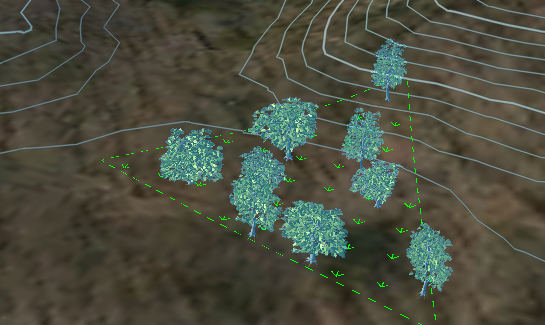
To add a row of trees
A row of trees places the 3D model objects that you choose along a linear path that you define. To add a row of trees click . Next to place individual points for your row. Double-click to finish drawing the row of trees.
. Next to place individual points for your row. Double-click to finish drawing the row of trees.

To modify trees
Double-click a tree in the stand or row to select all of the trees within the boundary. The density slider allows you to adjust the number of trees in the stand or row. The elevation tool gives you the ability to adjust the height of the plants. After adding a tree, or a set of trees, you can click and move trees to different locations as needed.
If you want to use different tree or vegetation styles than what are shown in the Select Draw Style catalog, you can add or modify tree vegetation styles using the Style Palette.
Drag a style from the 3D model tab of the Style Palette and drop it on to an existing tree to modify its style.
Adding vegetation as a road decoration
To add vegetation as a road decoration, select the desired road, right click it, and select Place Decoration. From the Content Picker, choose a desired vegetation model. Next, select the road seam (or seams) where you would like to place the road decoration and press Enter. After the road decoration has been created, you can use all of the new decoration editing features to adjust the station ranges, copy the attributes, duplicate, and move the vegetation.
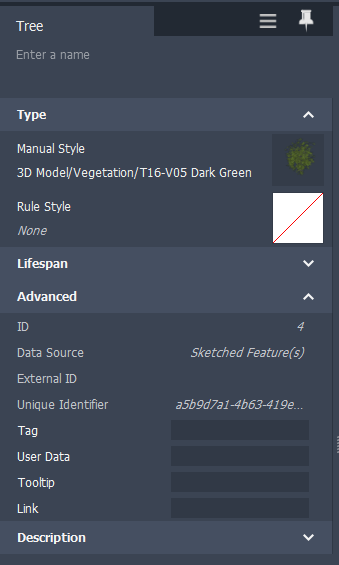
Use case
Plants and vegetation can serve as much more than decorations for your InfraWorks model. Oftentimes, bushes and trees can be used as noise reducing decorations on the sides of highways and busy roads. If you're designing a highway that passes near a neighborhood, you can use a row of trees or bushes to absorb some of the noise emitted from cars on the highway.

