You can adjust the general modelling data for all types of object on the grid views or property sheets.
Some types of data, such as tabular data, will be available only on the property sheets. Some other fields, mainly information or additional data fields, are available only on the grid views.
To open the grid view for editing data
- With the network open, click the
 (Grid windows) icon on the Windows toolbar, then click the icon for one of the available windows:
(Grid windows) icon on the Windows toolbar, then click the icon for one of the available windows:
- Use the tabs at the bottom of the view to select the appropriate grid for the object type you wish to edit.
| Grid window | Icon | Menu alternative |
|---|---|---|
| Nodes grid |
|
Window  Grid windows Grid windows  New nodes window New nodes window
|
| Links grid |
|
Window  Grid windows Grid windows  New links window New links window
|
| Polygons grid |
|
Window  Grid windows Grid windows  New polygons window New polygons window
|
| Object Group grid |

|
Window  Grid windows Grid windows  New object group window New object group window
|
| Customer Points grid |

|
Window  Grid windows Grid windows  New customer points window New customer points window
|
| Spatial Data grid |

|
Window  Grid windows Grid windows  New spatial data window New spatial data window
|
To open the grid at the correct row
- From the GeoPlan window, select the
 (Properties) icon from the Tools toolbar. The cursor changes to:
(Properties) icon from the Tools toolbar. The cursor changes to:

- Hold down the Ctrl key and click the object you want to edit. If more than one object is under the cursor, you will be offered a choice.
The appropriate grid view will be opened and scrolled to the line containing the object you want to edit.
To open the property sheet from the GeoPlan or Long Section window
- Select the
 (Properties) icon from the Tools toolbar. The cursor changes to:
(Properties) icon from the Tools toolbar. The cursor changes to:

- Click the object you want to edit. If more than one object is under the cursor, you will be offered a choice.
The appropriate property sheet will be opened.
To open the property sheet from the grid view
- Double-click the appropriate row.
Other editing tools
In general, you will change individual parameters for a network object in the normal way, using the grids or property sheets.
- Select a block of cells on a grid view, and make adjustments to the parameters of the selected cells. See Editing data in the network object grid views.
- Select several network objects and make changes to one or more parameters of the selected objects. The procedure for this is described in Adjusting parameters for selected objects.
- Select several nodes or links and adjust their x and y coordinates. Adjusting links will make changes to any intermediate points on a link containing bends. See Editing network object geometry.
There are also many specialist tools for making mainly geographical adjustments to specific object types.