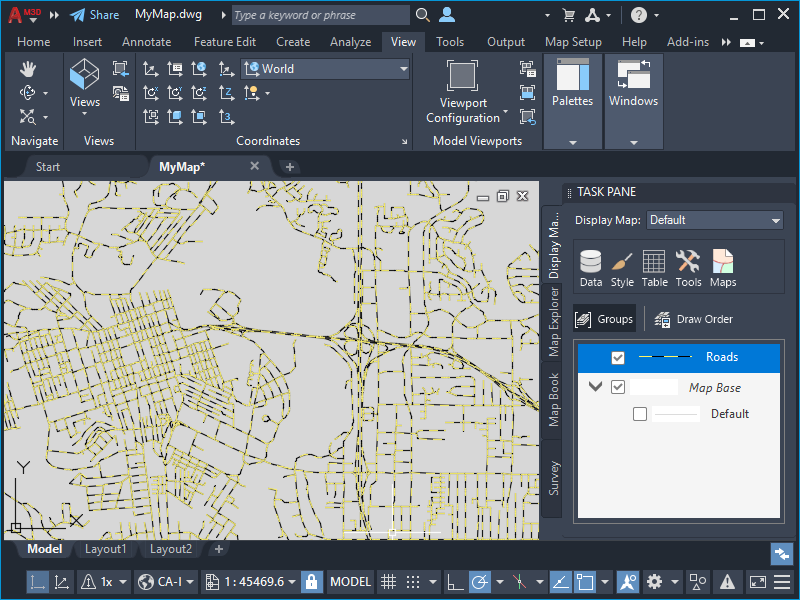Change the appearance of the roads.
To style the roads using standard styles
- In Display Manager, select the layer labeled Roads and click Style in the menu area.
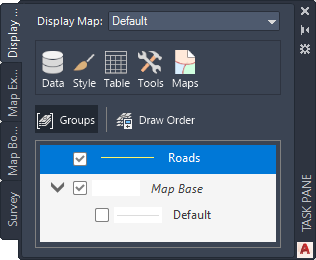
Select the Roads layer and click Style.
The Style Editor window is displayed over your map.
- In the Style Editor window, click
 for Style and select a thickness, color, and pattern for the roads.
To create a realistic road style with dashed yellow lines, follow these steps:
for Style and select a thickness, color, and pattern for the roads.
To create a realistic road style with dashed yellow lines, follow these steps:- Change the Unit to Millimeters.
- Change the line thickness to 2.
- Click Add Symbol to add a second line.
- Use the up arrow button to move the new line to the top of the preview.
- Select a dashed pattern for the new line.
- Change the dashed line color to yellow.
- Click Apply, and then click Close.
- Close the Style Editor window.
- Save your work.
- Click

 Save.
Save.
- Specify a name and location for your map.
Notice that map files use the file extension .dwg, just as AutoCAD drawings do. Both file types use the same basic file format.
- Click Save.
- Click
Where you are now
In the map, you can see the styled roads.