 When you split a feature, the resulting feature property values are determined by the rules specified in the Split and Merge Rules dialog box.
When you split a feature, the resulting feature property values are determined by the rules specified in the Split and Merge Rules dialog box.
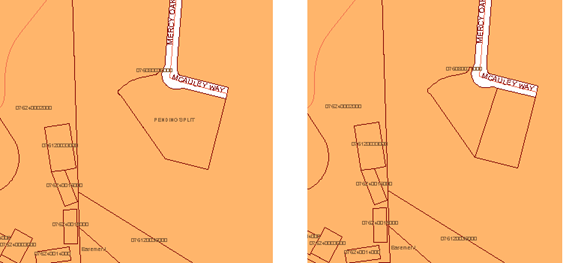
Parcel X has been split into two new parcels X1 and X2.
You can choose to ignore the rules specified in the Split and Merge Rules dialog box by turning on Ignore Split and Merge Rules.
Split Prompt Options
When you split a feature, you are prompted during the operation. You can set defaults for some of these options and specify whether to display those prompts during the split operation or not.
- Create New/Create Multi-part: Click Create New to split the feature into two pieces. To creating more pieces, click Create Multi-part.
- Generate New Feature ID/Use Existing: Click New to auto-generate a unique identifier for the new features. Click Existing to assign the ID of the original feature to all resulting features.
- Would You Like To Draw Or Select The Line For The Split: Click Draw to draw a line through the original feature where the split should occur. Click Select to select an existing line or polygon in the original feature that indicates the location of the split.
Splitting Features with Polygons
If you use a polygon (or mpolygon) to split a feature, the output is divided into two groups (inside and outside). The groups are collected into as few multipart types as possible without creating heterogeneous geometric types. A multipart feature is created for each distinct geometric type (point, line, polygon) that was in the input.
In the following example, a polygon was used to split a line. The lines outside the polygon become a multiline feature.
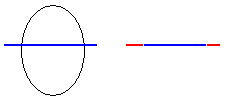
The line segment inside the polygon becomes a line feature (shown in blue on the right). The line segments outside the polygon become a multiline feature (shown in red).