Quick View temporarily displays all data in the attached drawings in your drawing file. The drawing objects are not copied into the drawing.
Note: This exercise uses the
Redding.dwg map you created and modified in
Exercise 1: Attach source drawings.
To preview attached drawings with Quick View
- On the Map Explorer tab of the Task pane, right-click the Drawings folder. Click Quick View.
- In the Quick View Drawings dialog box, do the following:
- Select all three drawings.
- Select the Zoom to the Extents of Selected Drawings check box.
- Click OK.
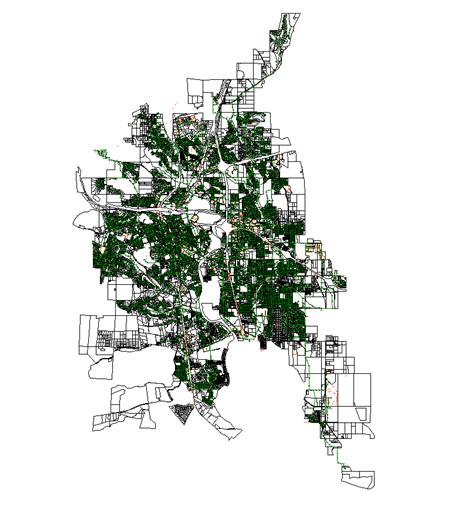
Quick View displays the contents of the attached drawings without creating any objects in the Redding.dwg file.
- At the Command prompt, enter
regen.
The temporary objects are cleared from the screen.
- Click

 Save As
Save As AutoCAD Drawing.
AutoCAD Drawing.
- In the Save As dialog box, navigate to the folder you created for your tutorial maps. Then click Save.
To continue this tutorial, go to Exercise 3: Preview drawing objects with a property query.