To create a text expression
- Select the command for which you want to create an expression.
- In the expression area, do one of the following:
- Enter a text function manually.
- Click Text Function and select the function you want.
- Click Property. In the Property list, select the property for the function.
- Specify any arguments required by the function, enclosed in single quotation marks.
For example, if you are padding the right side of a text string with three asterisks, the expression looks like this one:
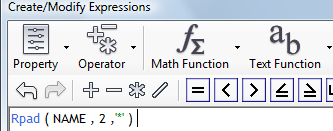
For text expressions, the property is within parentheses, followed by any arguments within single quotation marks.
If you are translating a text string from mixed case to lowercase, the expression looks like this one:
Lower (PRODUCT_NAME)
For an example of a multiline label using the Concat function, see To use expressions in labels.
- Specify any further conditions for the expression.
To create a complex property evaluation, insert an AND or OR operator, and then insert another operator, property, and value combination.
For help with any expression element, see Creating Expressions - Reference.
- Click OK to apply the expression.