To delete a constraint in the Outliner
- Open the Outliner.
- Expand the constrained object and select the constraint.
- Press Delete.
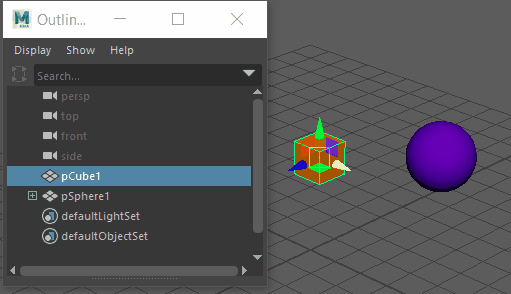
To delete a constraint in the Node Editor
- Open the Node Editor.
- Select the constraint node.
You can select the constraint selection handle, if one displays, or use the Hypergraph or other node editor to select the constraint node.
- Press Backspace, Delete, or select Edit > Delete.

