- The Skeleton setup area is found in the HumanIK window Skeleton tab
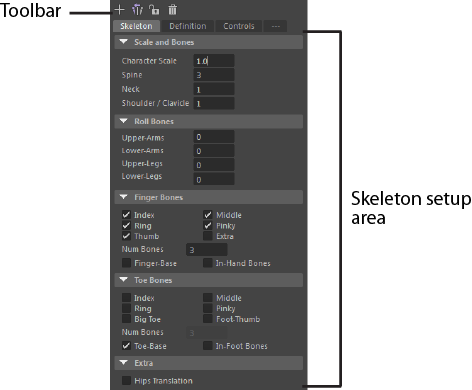
Scale and Bones
- Character Scale
-
Enter a value to scale the default HumanIK skeleton.
- Spine
-
Enter the number of spine joints you want. Default 3, maximum 10.
- Neck
-
Enter the number of neck joints you want. Default 1, maximum 10.
- Shoulder/Clavicle
-
Enter the number of shoulder joints you want. Default 1, maximum 2.
Roll Bones
Set whether you want the skeleton to have any of the following roll bones:
- Upper-Arms
- Enter the number of upper arm joints you want. Default 0, maximum 5.
- Lower-Arms
- Enter the number of lower arm joints you want. Default 0, maximum 5.
- Upper-Legs
- Enter the number of upper leg joints you want. Default 0, maximum 5.
- Lower-Legs
- Enter the number of lower leg joints you want. Default 0, maximum 5.
See also Roll nodes.
Finger Bones
Set whether you want the skeleton to have any of the following finger joints:
- Index
- Middle
- Ring
- Pinky
- Thumb
- Extra
- Num Bones
-
Set how many joints you want in each finger. Default 3, maximum 3.
- Extras
-
Set whether you want any of the following extra joints in the hands:
- Finger-Base
- In-Hand Joints
Toe Bones
-
Set whether you want the skeleton to have any of the following toe joints:
- Index
- Middle
- Ring
- Pinky
- Big Toe
- Foot-Thumb
- Num Bones Count
-
Set how many joints you want in each toe. Default 3, maximum 3.
- Toe-Base
-
Adds extra Toe-Base bones in the feet.
- In-Foot Bones
- Adds extra In-Foot Bones in the feet.
Extra
- Hips Translation
-
You can split the translation and rotation of your character’s pelvis between two different joints by specifying a HipsTranslation joint in addition to the Hips joint. By default, the HipsTranslation joint will control the translation of your character’s hips and the Hips joint will control the rotation of your character’s hips.
