-
Found in the Animation menu set (F4).
Viewport
- Create Editable Motion Trail
- Creates a motion trail for the current object. See
Create an editable motion trail.
Select Visualize > Create Editable Motion Trail >
 to set the
Create Editable Motion Trail Options.
to set the
Create Editable Motion Trail Options.
- Create Turntable
- Adds a turntable camera named turntableCameran to your scene. This camera generates a turntable animation for the number of frames you specify in the
Number of Frames field of the
Create Turntable Animation options window. For more information, see
Turntable animation and
Create a turntable animation.
Select Visualize > Turntable >
 to set the
Animation Turntable Options.
to set the
Animation Turntable Options.
- Blue Pencil
- Opens the Blue Pencil toolbar to let you draw in the Viewport with virtual drawing tools. Use the Blue Penciltool to draw on frames in the Viewport that you can layer, edit, retime, and export. See Draw in the Viewport with Blue Pencil.
Ghost
- Open Ghosting Editor
- Opens the Ghosting Editor, where you can manage all the ghosts in your scene.
- Ghost Selected
- Turns ghosting on for all selected objects. See Ghosting animated objects and Ghost an object.
- Unghost Selected
- Turns ghosting off for all selected objects. See Ghosting animated objects and To unghost an object.
- Unghost All
- Turns off ghosting for all objects in the scene.
Snapshot
- Create Animation Snapshot
- Creates an animation snapshot for the current object. See
To use animation snapshot.
Select Visualize > Create Animation Snapshot >
 to set the
Create Animation Snapshot Options.
to set the
Create Animation Snapshot Options.
- Update Snapshot
- Recalculates the motion trails and Animation Snapshots in your scene.
- Create Animated Sweep
- Creates an animated sweep for the selected objects. See
To use animated sweep.
Select Visualize > Create Animation Snapshot >
 to set the
Create Animated Sweep Options.
to set the
Create Animated Sweep Options.
Time Slider Bookmarks
Bookmarks let you flag events on the Time Slider with coloured tags so you can draw attention to moments in time. Bookmarks are useful when you want to focus or highlight specific areas or events in your scene.
Expand Time Slider Bookmarks view the following options:
- Create

- Opens the Create Bookmark dialog so you can add a bookmark to the selected frames. If no frames are selected, a single frame bookmark is created, or you can enter the bookmark range in the Start and End frame fields.
- Hotkey: Alt (Option) + T to open the Create Time Slider Bookmark window. Alt (Option) + Shift + T: Quick Create Bookmark (doesn't open the Create Time Slider Bookmark window.
- Edit
- Opens the Create Time Slider Bookmark window for the bookmark at the current time. (If multiple bookmarks overlap, the bookmark on top, the newest-created, is selected.)
- Next Bookmark
-

- Sets the current time to the start of the following bookmark.
- Hotkey: ' (apostrophe)
- Previous Bookmark
-

- Sets the current time to the start of the preceding bookmark.
- Hotkey: ; (semicolon)
- Frame Bookmark

-

- Sets the playback range to the start and end of the current bookmark. (If multiple bookmarks overlap, the bookmark on top, the newest-created, is selected.)
- Hotkey: | (vertical bar)
- Frame Previous Bookmark

- Sets the Range Slider on the bookmark before the bookmark at the current time.
- Hotkey: : (colon)
- Frame Next Bookmark

- Sets the Range Slider on the bookmark after the bookmark at the current time.
- Hotkey: " (quotation mark)
- Unframe
- Sets the playback range to the animation range.
- Hotkey: Alt (Option) + \ (backslash)
- Update Bookmark with selection

-
Note: The Update Bookmark with selection menu item appears only in the Time Slider Bookmarks menu when accessed by right-clicking the Bookmark icon
 , or the Time Slider and selecting the
Time Slider Bookmarks rollout.
, or the Time Slider and selecting the
Time Slider Bookmarks rollout.
-
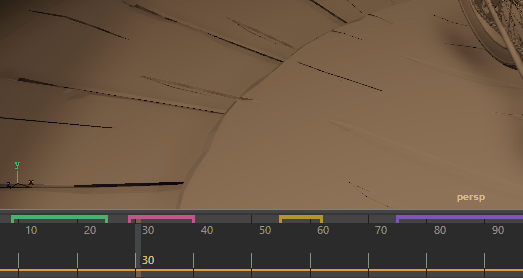
- Replaces the current Bookmark with the selected frames. See Update a Bookmark in the Create a Time Slider Bookmark topic.
- Delete

- Deletes the top-most bookmark at the current time.
- Show Bookmarks
-
Note: This menu item appears only in the Animation menu set (F4) Visualize menu Time Slider Bookmarks entry.
- Toggles Bookmark visibility.
- Delete All Bookmarks
-
Note: This menu item appears only in the Animation menu set (F4) Visualize menu Time Slider Bookmarks entry.
- Removes all bookmarks from the scene.
- Bookmark Manager
- Opens the Bookmark Manager window.
