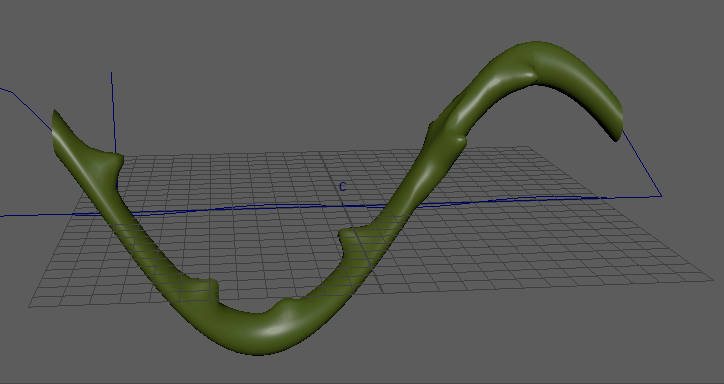
The Solidify deformer lets you exclude specific parts of geometry from deformation, such as when you want to maintain pointed spikes on a deformed tail of a dragon.
Tip: If you want to create a falloff (or ramp effect) for this deformer, so that the results of the deformation decrease or drop off after a specified distance, use
Component Tags. See
Create deformer falloffs.
To apply the solidify deformer to an object.
- On an object that has already had deformations applied to it, select areas that you want to remain solid using Component Tags. See
Assign Component Tags to geometry for information on how you can use Component Tags to create specific "islands" of geometry you can edit.
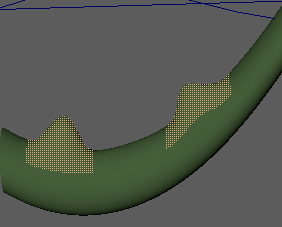
Areas of geometry selected as Component Tags
- Select .
- To tweak the Solidify deformer parameters, select to open the Solidify Options.
The Solidify Deformer is applied to the geometry.
Resizing areas of a deformation
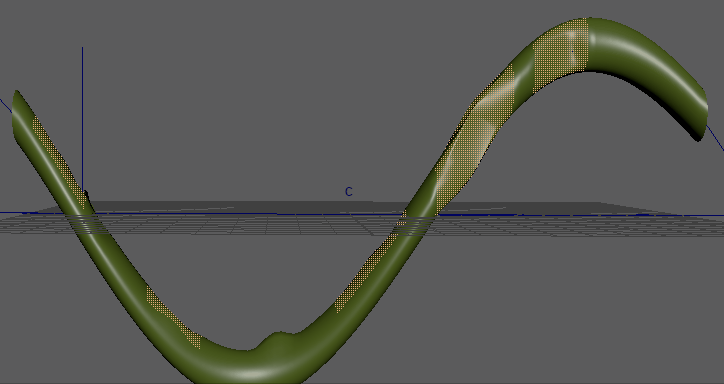
Deformed spikes resized with the Solidify Scale options
The
Solidify deformer
Scale options let you control the size of the islands.
- On geometry that has had a Solidify deformer applied to it, open the Attribute Editor and select the corresoponding geometry's tab (for example, tailshape).
- Expand the Component Tags widget, right-click the Component Tag in the Component Tags table to which you applied the Solidify deformer, and choose Select Components.
- Now, switch to the Solidify tab, scroll down to the Scale Attributes section and experiment with the Normal Scale and Tangent Plane Scale sliders. See Solidify Options for explanations of the settings.

