Use these options to set the behavior of your Drag field.
- Magnitude
-
Sets the strength of the drag field. The greater the magnitude, the greater the braking force on the moving object.
- Attenuation
-
Sets how much the strength of the field diminishes as distance to the affected object increases. The rate of change is exponential with distance; the Attenuation is the exponent. If you set Attenuation to 0, the force remains constant over distance.
- Speed Attenuation
-
Weakens the amount of drag when the speed of the particle is less than the Speed Attenuation value. This allows slow moving particles to not be affected much by the drag, while heavily damping still occurs with fast moving ones. Available in the Attribute Editor only.
- Use Direction
-
Specifies that the braking force is exerted only against the object’s velocity that lies along Direction X, Y, Z. Available in the Attribute Editor only.
For example, if you turn on Use Direction and your object is moving in the same direction as the drag force, the full braking force of the drag field is applied to it. If the object is moving perpendicular to the drag force, no braking force is applied. If the object is moving in the opposite direction, it speeds up.
- Direction X, Y, Z
-
Sets the direction of the drag force’s influence along the X, Y, and Z axes. You must turn on Use Direction for Direction X, Y, and Z to take effect.
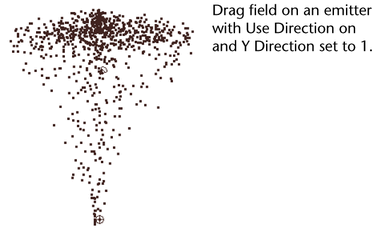
- Inherit Velocity
-
The amount that drag is relative to the movement of the drag field. The drag field is like a block of air, water or mud, depending on the magnitude. The Inherit Velocity attribute allows this block to move when the field is transformed. Available in the Attribute Editor only.
If Inherit Velocity is set to 1.0 then it moves exactly with the field. If the magnitude is high, then any objects in the range of the field are pulled with it, like pebbles stuck in mud. It works similarly to Inherit Velocity on the Air field, only it more accurately tracks the entire transformation and includes scaling and shearing of the transform. It also does not require that you have a secondary wind velocity the way the Air field does.
Inherit Velocity on the Drag field is useful for a variety of effects:
- You could parent the field to a moving object. As the object moves, the field will create a wake for the object, dragging nearby particles or fluid with the object motion. This can help stabilize hair on a head, for example. To some degree it fakes hair-to-hair collision behavior next to the head.
- The Inherit Velocity attribute on the Drag field can be animated to keyframe particle motions in a manner that still lets the particles behave in a dynamic fashion. It can act like a hand that grabs particles, pushes or twists them and then releases them. An explosion could be created by animating the field's scale.
- Motion Attenuation
-
Reduces the effect of drag when the field is moving slowly. When Motion Attenuation is greater than zero there is no drag when the field is stationary. When the speed of the field is equal to or greater than the Motion Attenuation value then the full magnitude setting of the drag is applied. This only has an effect when Inherit Velocity is not zero. Available in the Attribute Editor only.
Distance
- Use Max Distance
-
If you turn on Use Max Distance, connected objects within the area defined by the Max Distance setting are affected by the drag field. Any connected objects outside the Max Distance are not affected by the drag field. Available in Attribute Editor only.
If you turn off Use Max Distance, all connected objects are affected by the drag field, no matter how far away they are from the drag field.
- Max Distance
-
Sets the maximum distance from the drag field at which the field is exerted. You must also turn on Use Max Distance for Max Distance to take effect. Available in Attribute Editor only.
- Falloff Curve
-
Available when Use Max Distance is checked.
When using a field to exert force, sometimes the object receiving the force may have trouble settling down after the force is exerted. Use this curve to modulate the force. For example, scale the field’s force so that it smoothly drops off to zero at the boundary defined by the Max Distance value.
The curve is defined within the normalized distance; in other words, 0 to 1, where 0 corresponds to the field's center and 1 corresponds to the Max Distance value. The value from the curve is a scaling factor to be applied to the force.
Note: Fallout Curve is only available as an attribute after you create the field. It is not available an a field creation option.
Volume shape
Volume determines the region where the field affects particles/rigid bodies.
- Volume
-
Choose one of None, Cube, Sphere, Cylinder, Cone or Torus.
- Volume Exclusion
-
When Volume Exclusion is turned on, the volume defines the region in space where the field has no effect on particles or rigid bodies.
- Volume Offset X, Y, Z
-
Offsets the volume from the location of the field. If you rotate the field, you also rotate the offset direction because it operates in local space.
Note:Offsetting the volume changes only the volume’s location (and therefore, which particles the field affects). It does not change the actual field location for purposes of computing field force, attenuation, etc.
- Volume Sweep
-
Defines the extent of rotation for all volumes except cubes. This can be a value from 0 to 360 degrees.
- Section Radius
-
Defines the thickness of the solid portion of the torus, relative to the radius of the torus’s central ring. The radius of the central ring is determined by the field’s scale. If you scale the field, the Section Radius will maintain its proportion relative to the central ring.
Special Effects
Available in the Attribute Editor for object fields only.
- Apply Per Vertex
-
Sets where the field emanates from the object. If you turn on Apply Per Vertex, each individual point (CV, particle, vertex) of the chosen object exerts the field equally at full strength. If you turn off Apply Per Vertex, the field is exerted only from the average position of the specified points.
If you are using the Attribute Editor, open the Special Effects section to display the Apply Per Vertex attribute. Available in the Attribute Editor for object fields only.