Adding a tool to the Navigation bar
Click on the Customize button, located on the bottom right-hand corner of the Navigation bar.
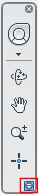
From the Customize menu, click the navigation tool you would like to display on the Navigation bar.
A check mark next to a navigation tool indicates that it will be displayed on the Navigation bar.
