Activating keyboard shortcuts
Activate a keyboard shortcut sets by selecting Settings > Interaction Mode and choosing one of the keyboard shortcut sets.
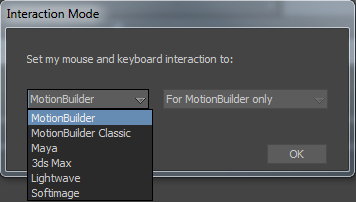
The change to the keyboard shortcut set comes into effect immediately to simulate the keyboard shortcuts of the selected 3D software application. See Interaction Mode.
