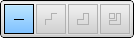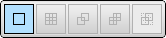| Tool | Name | Description |
 | Select | Select a 2D Takeoff Markup on the sheet |
 | Polyline | Use to draw a single line, or build up multiple line segments to make a linear polygon. |
 | Rectangle Polyline | Drag a rectangle or square on the worksheet. |
 | Quick Line | Select existing geometry in the model and use to create linear takeoffs such as walls or perimeters of a room. When selected, a popup menu appears from which you can select a geometry to highlight on the sheet (see options below). |
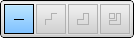 | Quick Line Menu (see options below) | Appears when Quick Line enabled and line segment selected on 2D sheet. Hover over each option on the toolbar to highlight the geometry each option will select. Each line segment becomes a single takeoff. If an option on the menu is greyed out, that option would give the same result as another, active option on the menu. |
  | Quick Line Option 1: Single line segment | Finds the nearest single line segment to your mouse position. |
  | Quick Line Option 2: Polyline | Finds a polyline that contains the line segment at Option 1. |
  | Quick Line Option 3: Polyline plus Curve | Finds a curve (composed of straight line segments), that is connected to the polyline of Option 2. This option detects the largest boundary, such as the perimeter of a room. |
  | Quick Line Option 4: Geometry node | As Option 3, plus all connected curves (composed of straight line segments) within the same geometry node. |
 | Area | Record area measurements by tracing linear geometry. For more information, see Creating an Area Markup. |
 | Rectangle Area | Record area measurements by dragging a rectangle or square on the worksheet. |
 | Backout | Use to exclude a polygonal area of geometry from an existing area takeoff. |
 | Rectangle Backout | Use to exclude a rectangular area of geometry from an existing area takeoff. |
 | Bucket Fill | This tool will find closed areas that intersect the line you draw on the sheet. |
 | Quick Box | Drag a box over existing geometries and use to create a linear or area takeoff. |
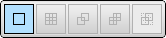 | Quick Box Menu (see options below) | Appears when Quick Box is enabled and a line segment is hovered on the 2D sheet. The Quick Box feature finds geometry areas within the rectangle that you draw on the sheet. Each line segment becomes a single takeoff. If an option on the menu is greyed out, that option would give the same result as another, active option on the menu. |
  | Quick Box Option 1: Largest boundary area, least line segments | Finds the largest boundary area within your selection. This could be a single line segment or a closed polygon, depending on the extent of the Quick Box you draw. This option results in the minimum number of line segments, and hence takeoffs, for the selected geometry. |
  | Quick Box Option 2: Largest boundary area, most line segments | Finds the largest boundary area within your selection, plus all line segments (the smallest geometry) within that boundary. This option results in the maximum number of line segments, and hence takeoffs, for the selected geometry. |
  | Quick Box Option 3: Largest boundary area, least line segments, plus intersecting geometries | As Option 1, but also finds geometry areas that are connected to the selection by end-to-end connected lines. All geometries are handled in the same way (finds the minimum number of line segments). |
  | Quick Box Option 4: Largest boundary area, most line segments, plus intersecting geometries. | As Option 2, but also finds geometry areas that are connected to the selection by end-to-end connected lines. All geometries are handled in the same way (finds the maximum number of segments). |
  | Quick Box Option 5: All connected boundary areas | Finds all geometry areas that are connected to or intersect the original selection. For example, if your selection consists of a single room in a corridor, this option may find all other similar areas (rooms) that connect on either side of your selected room. |
 | Add Vertex | Add a vertex to existing geometry by clicking on a line segment. |
 | Erase | Delete linear, area or count takeoffs. |
 | Count | Use to make a count of the number of objects on a worksheet, for example, the number of doors. |
 | Filter | Display only selected items and their associated takeoff geometries on the 2D worksheet. All unselected items and takeoffs are hidden. |
 | Cleanup | Removes background images and annotations from a 2D worksheet to assist visibility in complex worksheets. |