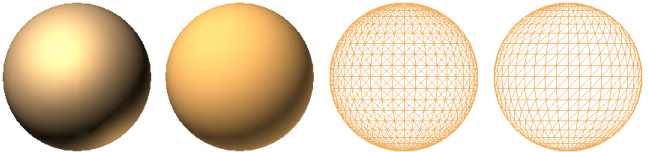Select Render Mode
Rendering shades the scene’s geometry using the lighting you’ve set up, and the materials and environmental settings (such as background) you’ve applied.
In Navisworks, you can use four render modes to control how the items are rendered in the Scene View. The spheres below demonstrate the effect that the render modes have on model appearance. In order from the left, these are Full Render, Shaded, Wireframe, and Hidden Line.