Organize Viewpoints into Folders
Click Viewpoint tab > Save, Load & Playback panel > Current Viewpoint drop-down > Manage Saved Viewpoints.
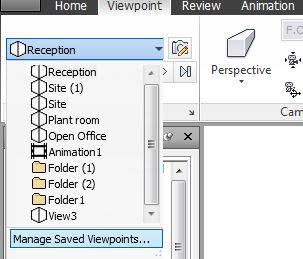
This opens the Saved Viewpoints window, and makes it the active window.
Right-click an empty space in the Saved Viewpoints window, and click New Folder.
Type in a new name, and press Enter.
Tip: Use names that can help you identify your viewpoints in future.Drag the required viewpoints into your new folder.
