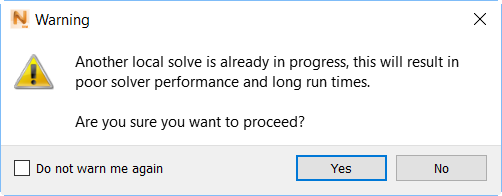Click to review past and current simulation jobs, or to open a job.
The Job Manager window opens when a Part Scale Powder Bed or DED simulation begins, unless you have deselected the check box in the lower left corner, as shown below. When the simulation ends, results are automatically loaded into Local Simulation.
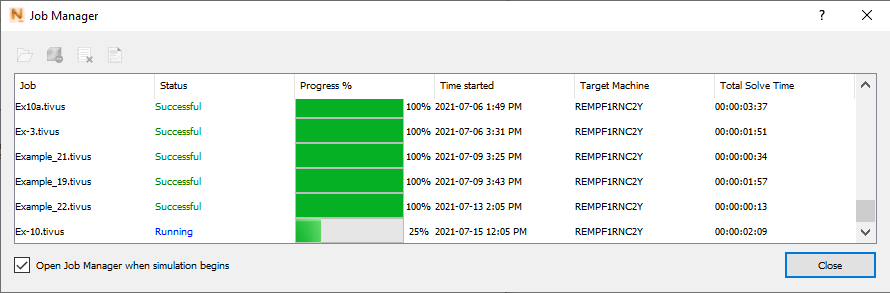
Double-click a job to open it. A message appears if the file is no longer available, or if it used a custom PRM file that is not available.
Controls in the upper left of the dialog, and on the right-click menu are used as follows:
 Cancel the analysis. Select the running job you want to cancel, then click this control. Both simulations and PRM file generations can be cancelled with this control.
Cancel the analysis. Select the running job you want to cancel, then click this control. Both simulations and PRM file generations can be cancelled with this control.
 Hide one or more selected jobs from view in Job Manager.
Hide one or more selected jobs from view in Job Manager.
 View Log. Select a job and click this control to review the job progress and see any messages; same as the View Logs control on the Home tab, Analysis panel.
View Log. Select a job and click this control to review the job progress and see any messages; same as the View Logs control on the Home tab, Analysis panel.
The right-click menu provides additional controls, to Open the job, Cancel it, Hide it, View Logs, or Locate on disk, for accessing the directory of files associated with the simulation job.
You can adjust column widths, and click one of the column headings to sort the table rows by that value. For example, by clicking Time started, you can sort the jobs in chronological order.
If you start a local simulation or PRM generation when another job is already running, the following warning appears: