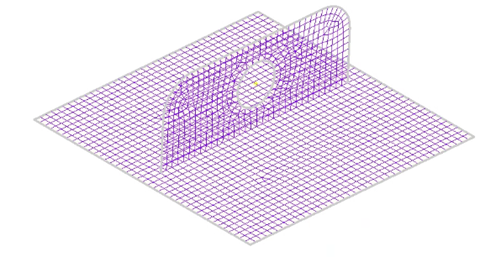Define Material Properties
- In the Model tree, right-click .
- In the Material dialog, click Select Material.
- Expand the
Inventor Material Library, select
Aluminum, and click
OK.
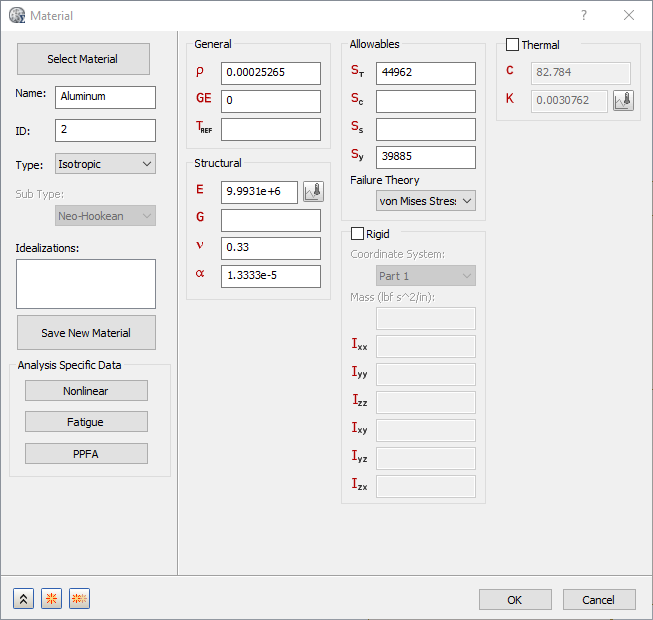
Define Element Properties
- In the Model tree, right-click .
- In the Idealizations dialog, change the Type to Shell Elements.
- Change the Name to 0.01" Shell.
- In the Material drop-down, ensure that Aluminum is specified.
- Click the
Standard radio button, and set the
t (thickness) value to
0.01.

- Click OK.
Define the Mesh
- Right-click .
- In the Element Size field, enter 0.3.
- Select
Continuous Meshing and then click OK.
After the mesh is generated, the model should look like the graphic below, although you may have selected a different color for the mesh.