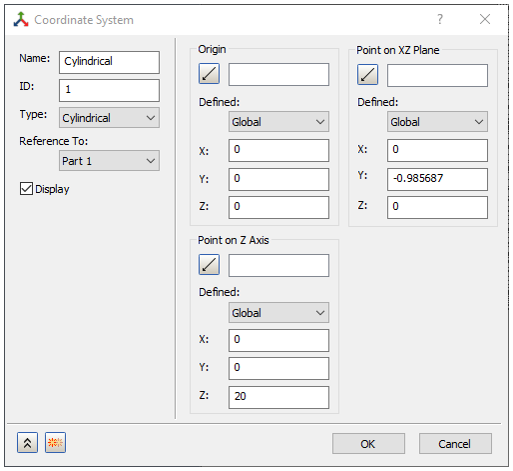Autodesk Inventor Nastran can access a material library.
- Expand the Model Tree, then right-click on Materials and select New.
- In the dialog, click on Select Material.
- The Material DB dialog will become populated with the available libraries.
- Expand the Autodesk Material Library tree, and select
Aluminum 6061 as shown in the image below.
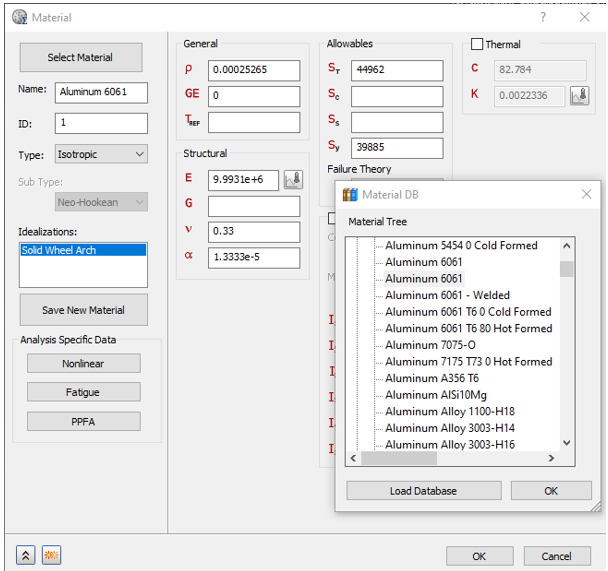
- Click OK to close the Material DB dialog.
- The corresponding properties are loaded into the appropriate fields in the Material dialog.
- In the
Model tree, under
Idealizations, check for any existing definitions under the standard categories, such as
Solids and
Shells. Solid 1, shown below, is an example of an existing definition:
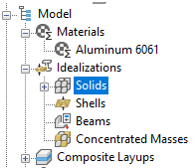
If there are any existing definitions, right-click . Doing this ensures that you won't have unwanted materials appearing in the part mesh and participating in the analysis.
- In the Model tree, under Idealizations, right-click Solids and select New.
- In the
Idealizations dialog, type
Solid Wheel Arch
for
Name, select
Solid Elements under
Type, and ensure that
Material is set to
Aluminum 6061.
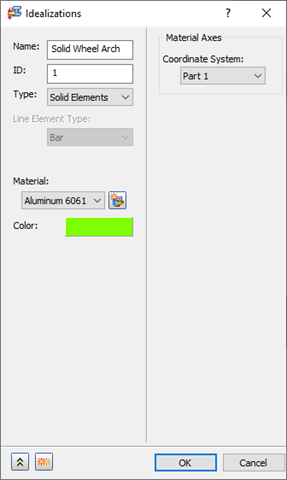
- Then click OK. Solid Property is added to the Idealizations list.
- Right-click on
Mesh Model and select
Edit. Set the following:
- Element Size: 0.15 inch
- Element Order : Parabolic
- Continuous Meshing: Off
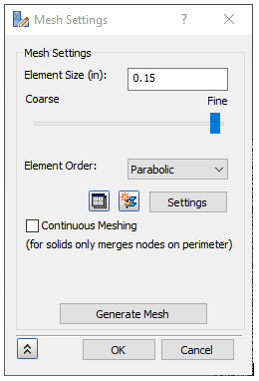
-
Create a Cylindrical coordinate system. Right-click on the Coordinate System at the bottom of the Model tree and click New. Change the Name to Cylindrical. Input the values as shown in the image below and click OK.