- In the tree view, right-click on Analysis 1 and select Edit.
- Select Direct Transient Response from the Type drop-down menu.
- Check the
Velocity and
Acceleration checkboxes.
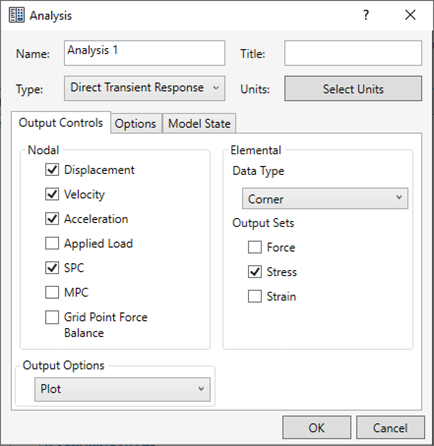
- Click OK.
Define Material Properties
- In the Model tree, right-click .
- In the dialog, click Select Material. The Material DB dialog will become populated with the available materials.
- Click on Load Database.
- Browse to C:\Program Files\Autodesk\Inventor Nastran 2025\In-CAD\Materials, and open the ADSK_materials.nasmat file. The material tree is populated with the available materials.
- Under the
Aluminum Alloys category, select
Aluminum 7075 Heat Treated (T6) Wrought.
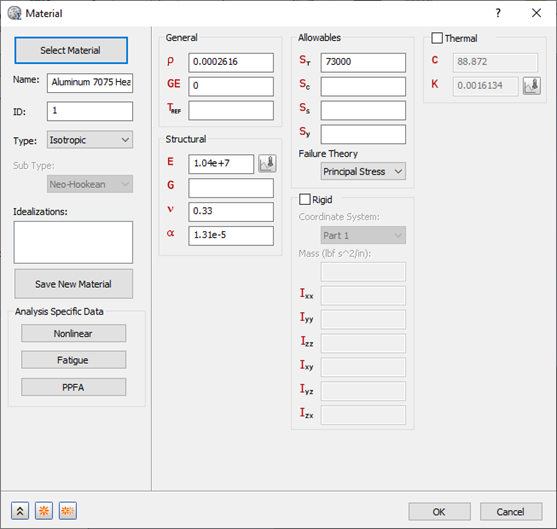
- Click Close and then OK to create the material.
Define Element Properties
- In the
Model tree, under
Idealizations, check for any existing definitions under the standard categories, such as
Solids and
Shells. Solid 1, shown below, is an example of an existing definition:
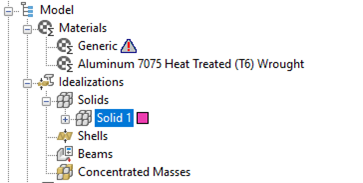
If there are any existing definitions, right-click . Doing this ensures that you won't have unwanted materials appearing in the part mesh and participating in the analysis.
- In the Model tree, right-click .
- Select Shell Elements from the Type drop-down menu.
- Ensure that Material is set to Aluminum 7075 Heat Treated (T6) Wrought.
- Enter
0.1 in the
t (thickness) field.
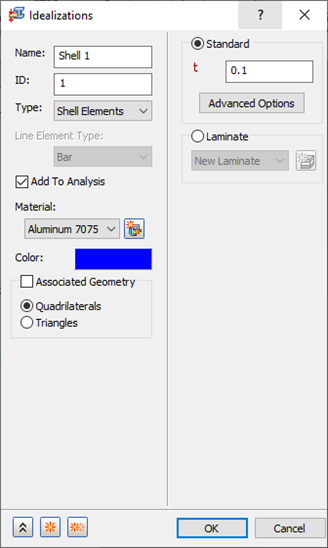
- Click OK.
Define the Mesh
- Right-click .
- Type
2.0 in the
Element Size field.
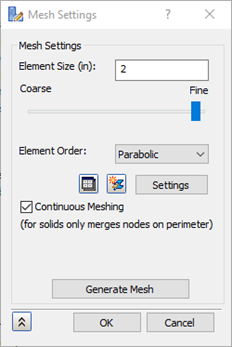
- Click
OK to generate the mesh. The mesh should look as shown below.
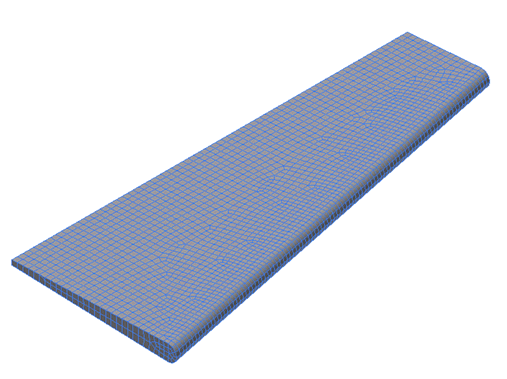
 Typically, it is wise to define a material orientation for shell element models. However, this is not done in this case.
Typically, it is wise to define a material orientation for shell element models. However, this is not done in this case.
