When working with Autodesk applications that are graphically intense, the switching of the graphics adapter in the middle of operation can lead to display and performance issues or program crashes. Also, by default, the system may load the software with the low-end video option and not switch to the high-performance GPU. Configuring the system to always use discrete graphics for the software will avoid these issues.
Note: Changing these settings on laptops will increase battery usage.
Windows 10
- Right-click the desktop and choose Display settings.
- Scroll down and click Graphics settings.
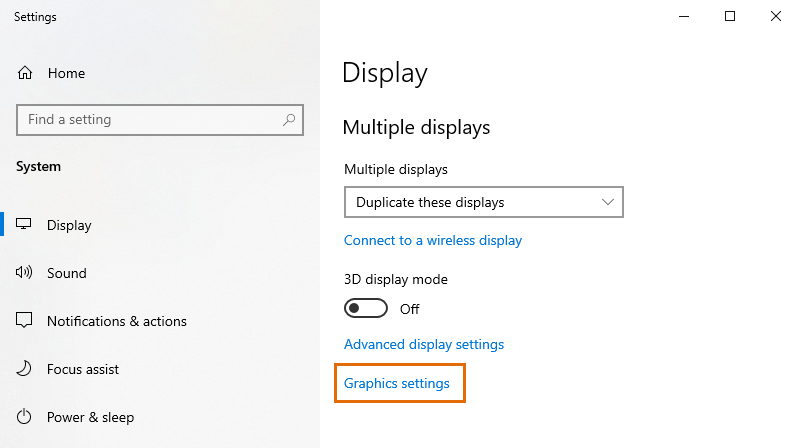
- Click Browse and then navigate to and select the software executable. As an example, for AutoCAD 2026, this would be C:\Program Files\Autodesk\AutoCAD 2026\acad.exe. Double-click acad.exe to add it to the list.
- Click the AutoCAD application, then click Options.
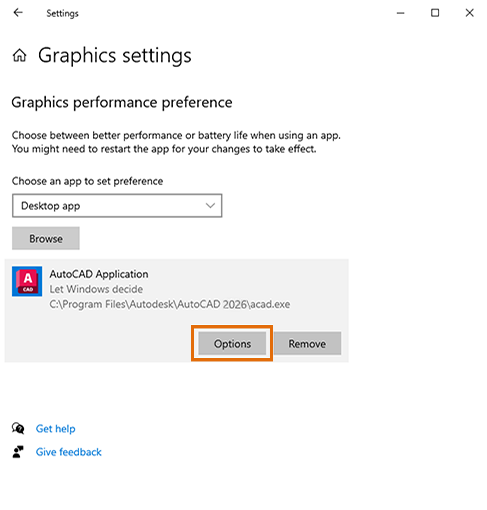
- Select the High-Performance option, then click Save and close the Settings panel.
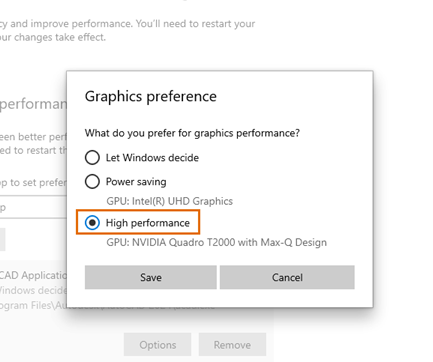
- Restart AutoCAD if it was running.
Windows 11
- Right-click the desktop and choose Display settings.
- Scroll down and click Graphics.
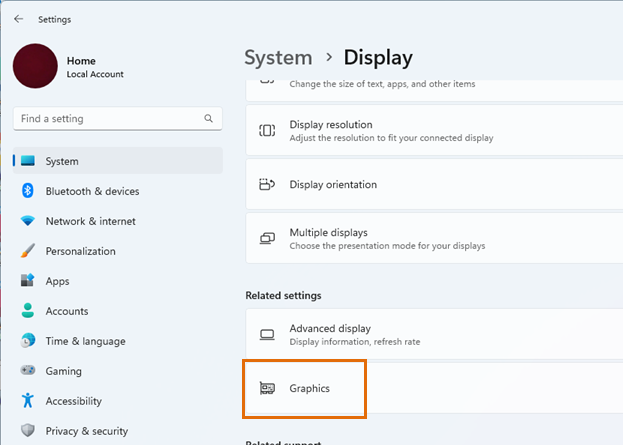
- Click Browse and then navigate to and select the software executable. As an example, for AutoCAD 2026, this would be C:\Program Files\Autodesk\AutoCAD 2026\acad.exe. Double-click acad.exe to add it to the list.
- Click the AutoCAD application, then click Options.
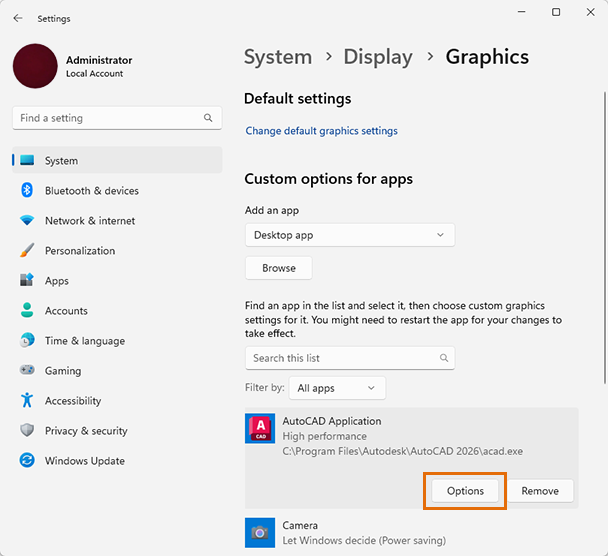
- Select the High-Performance option, then click Save and close the Settings panel.

- Restart AutoCAD if it was running.