Add activities to the activity backlog
To be able to start the first sprint, you need to add activities into the innovation project's activity backlog. The backlog is the hub of your planned activities that you expect to be relevant at some point in your innovation project.
Activities are very precise tasks that are collected in the backlog until they are assigned to a specific sprint. The activities that you add do not need to be in a particular order and, at a minimum, need to have a title for the activity. See Sprint Activities for more information on sprint activities.
Create new activities in the backlog
You may create activites directly within the innovation project in one of two different ways:
- Create activities with titles only and fill out the remaining information later.
- Create activities and fill out all required information at the time of creation.
Create activities with titles only
Navigate to the Activity Backlog tab.
Click Add.
Click Create New Item.
The Quick Create dialog opens.
In the Title field, enter a title for the activity.
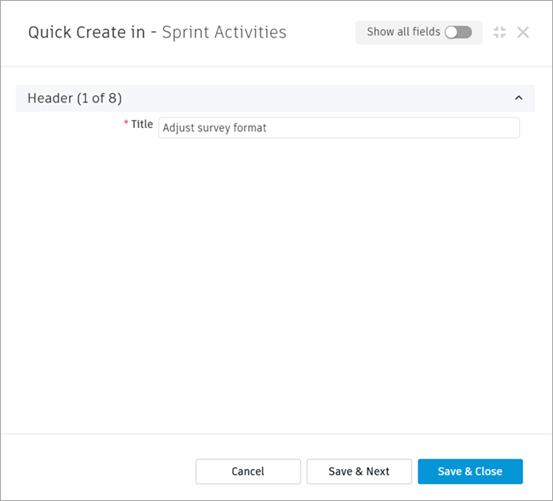 Tip: If you have multiple activities to add to the backlog at once, use the Save & Next option to create additional activities in the same dialog.
Tip: If you have multiple activities to add to the backlog at once, use the Save & Next option to create additional activities in the same dialog.Repeat for as many activities as you need.
Click Save & Close.
Ensure the newly created activities are selected, then click Add.
The activities are added to the activity backlog. The table shows each activity's title only. You may now fill in additional information directly within the table.
- Click Edit to fill in any additional fields, such as Deliverable, Effort, Priority, and the Assignee.
- Click Save.
Create activities and fill out all required information
Navigate to the Activity Backlog tab.
Click Add.
Click Create New Item.
The Quick Create dialog opens.
Toggle the Show all fields slider in the top right-hand corner of the Quick Create dialog.
Fill in all fields as required.
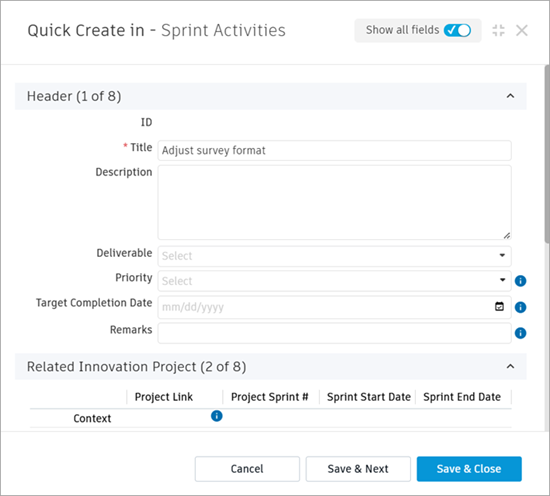 Tip: If you have multiple activities to add to the backlog at once, use the Save & Next option to create additional activities in the same dialog.
Tip: If you have multiple activities to add to the backlog at once, use the Save & Next option to create additional activities in the same dialog.Repeat for as many activities as you need.
Click Save & Close.
Ensure the newly created activities are selected, then click Add.
The activities are added to the backlog. The table shows each activity's information that has already been filled in. You may now edit the information directly within the table, if desired.
- Click Edit.
- Edit any field as required.
- Click Save.
Add existing activities to the backlog
You may have already created a number of activities outside the context of a specific project. You may add any activities that are not already associated with another project to the current project.
- Navigate to the Activity Backlog tab.
- Click Add.
- Select the activites you want to add to the project, then click Add.
The selected activities are added to the backlog and show any information that has already been filled in.
