Manage an activity's lifecycle
For users with Fusion connected sites, references to the 'Items' workspace should be the 'Components' workspace.
The Innovation Project Management template comes with the following default sprint activity workflow. This is found in the Workflow tab on the sprint activity. Here is where the activity’s assignee (and potential reviewers) progresses the workflow through its various states.
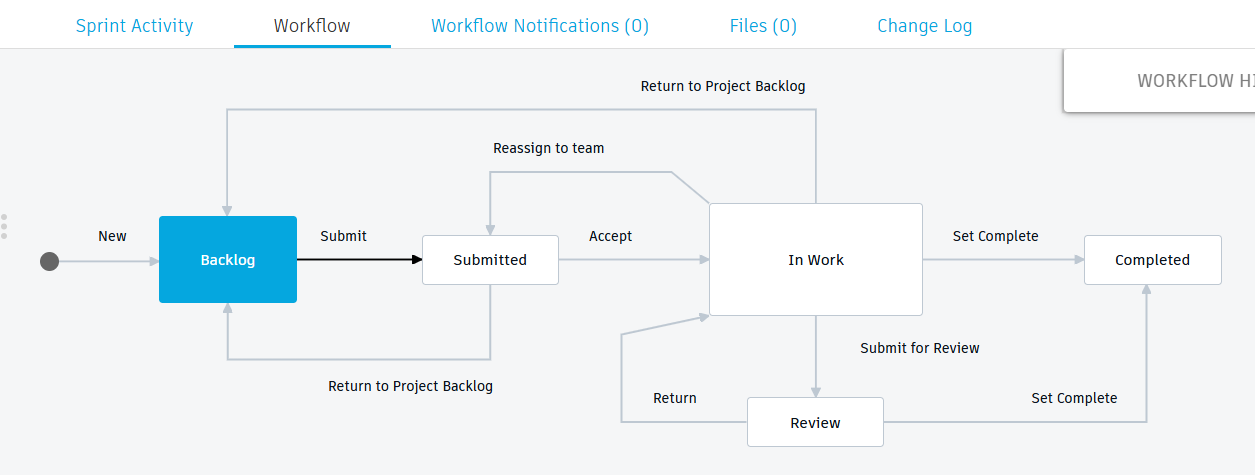
This workflow is very straightforward and resembles most other tasks that exist in Fusion Manage. The assignee completes the activity and, if desired, a reviewer can be assigned to review the activity before its completion.
Submit the activity for completion in the next sprint
When an activity is added to a sprint and the sprint is initiated from the innovation project, this automatically moves the activity’s status from Backlog to Submitted. This is the recommended method for beginning an activity since it does not make sense to work on an activity in this workspace outside the context of an innovation project’s sprint.
Work on the activity
When you are ready to begin working on the activity, click the Accept transition to move the activity to a state of In Work.
From here, there are four options:
- Click the Reassign to the team transition to move the activity back to the Submitted state. You might do this if the activity was submitted to work accidentally or a different priority has come up.
- Click the Return to Project Backlog transition to return the activity to the Backlog state if it has been decided that the activity cannot be completed in the current sprint. This returns the activity to the innovation project’s backlog and the activity may be selected for a future sprint instead.
- Click the Submit for Review transition to submit the activity to the team members assigned as the Reviewer of the activity.
- Click the Set Complete transition to complete the activity.
Fill in the actual effort
Before completing the activity or submitting it for review, you should enter the amount of time it took to complete. To fill in actual effort:
- From the Sprint Activities workspace, open the activity you want to enter actual effort.
- Click Edit.
- In the Effort section, in the Actual Effort column, enter the number of hours it actually took to complete the activity.
- Click Save.
Review the activity
Reviewing is an important part of every process. Depending on what the activity is, it may need to be reviewed before it can be marked as complete. Part of this involves tracking the effort you spent on each activity and comparing it to the planned effort that you expected when you added the activity to the backlog. This enables you to analyze current sprint in the innovation project and help you and your team improve future sprint planning.
From here, there are two options:
- Click the Return transition to return the activity to the In Work state. You my do this if your review has determined more work is required to complete the task successfully.
- Click the Set Complete transition to set the activity as complete if your review determines the activity has been completed successfully.
