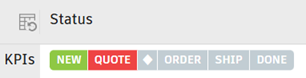Accept and review a spare part request
For users with Fusion connected sites, references to the 'Items' workspace should be the 'Components' workspace.
The Spare Parts Requests template comes with the following workflow that is found in the Workflow tab.
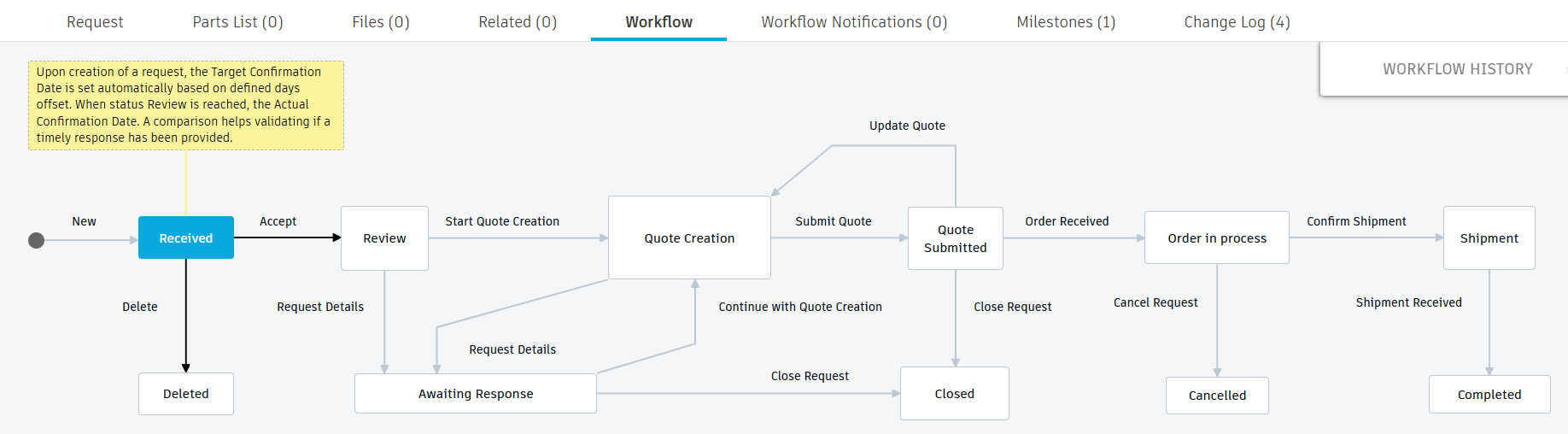
When a spare part request is created, it has a status of Received. All team members in the system with the Spare Parts Requests [ACCEPT] role are notified by email about the new request. They will also find the given request in their outstanding work list in their main dashboard.
Accept the request
The Target Confirmation Date is set to three days from the request creation date. This is to help ensure a timely response to each new request coming in. Find this in the Request Confirmation section in the main details tab.
While the request is in the Received status, there are two options for the workflow:
- Click the Delete transition. This moves the request to the Deleted state and it is locked from further editing. Choose this option if the request was made in error.
- Click the Accept transition. This moves the request to the Review state.
Only team members with the Spare Parts Requests [ACCEPT] role have permission to perform the Accept workflow action to take over responsibility for the given request. The first person to perform this action becomes the request assignee regardless of whose name was initially entered into the field. Their name is added to the main details tab in the Planning section > Assignee field. The request is removed from the My Outstanding Work list of the rest of the team. The assignee is now solely responsible for the request, unless further assignees are added.
The date the Accept action was performed is stored in the Actual Confirmation Date field in the Request Confirmation section enabling automatic comparison against the Target Confirmation Date. These fields can be used for statistics about the response time for new requests coming in.
Review the request
Once you have accepted the request, you can review it to ensure it contains complete and accurate information so that you can prepare a quote for the customer.
There are two options for the workflow:
Click the Request Details transition to move the request to the Awaiting Response state. You may do this if you need more information from the creator of the spare parts request or the customer. This updates the Awaiting Response field in the Real Time KPIs section in the main details tab to Yes. See Monitor the progress of a spare part request for more information on monitoring a spare parts request. From here, you can either click Close Request if it is determined that the request will no longer proceed or Continue with Quote Creation..
Click the Start Quote Creation transition to move the request to the Quote Creation state. This indicates that you are now preparing a quote to be sent to the customer. The Status in the Real Time KPIs section moves to QUOTE.