Project Scheduling
On creation of the project related phases and tasks are generated following the selected 'Project Template'. These phases and tasks are linked to the Gantt tab and will be assigned start dates and durations based on the durations and dependencies defined in the associated template. Durations defined in the template will be be considered as number of working days and weekends will be skipped during project scheduling: If a task starts on Monday and has a duration of 7 days defined, it will be scheduled until end of Tuesday in the following week. If the same task had a duration of 11 days defined in the template, it would be scheduled until end of Monday two weeks later.
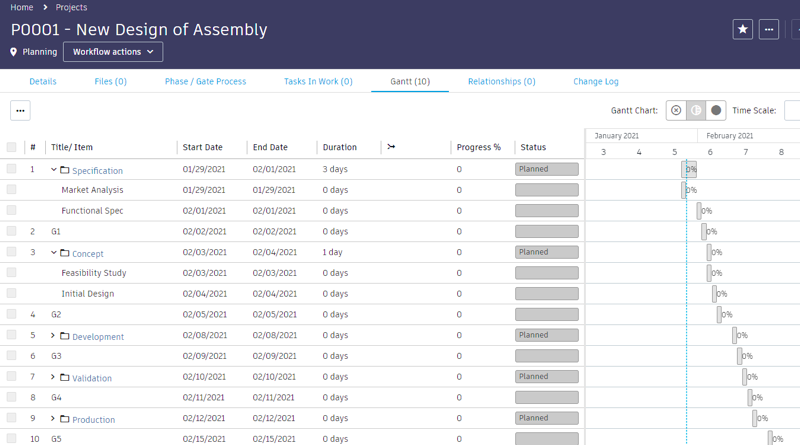
Although tasks are associated, they are neither started nor assigned. The project needs to progress to the associated phase first to start the associated tasks of that phase. Opening related phases is possible from this project’s Gantt view, but also from within the section 'Project Phases' in the details page.
While phases are in status Planned, project managers can still adjust the related tasks in the given phase’s Task Planning tab. Initially, this tab will contain all tasks that were copied from the selected Project Template. The tasks will also have a 'Planned Start' and 'Planned Completion' date which are calculated based on the preceding gate completion date, the tasks duration as well its preceding tasks’ duration. Users also can override these automatic dates by making use of the columns 'Fixed Start Date' and 'Fixed End Date'. These dates can be used to fix either or both of these dates. If this is the case, this will be indicated in the column labeled 'Fixed'.
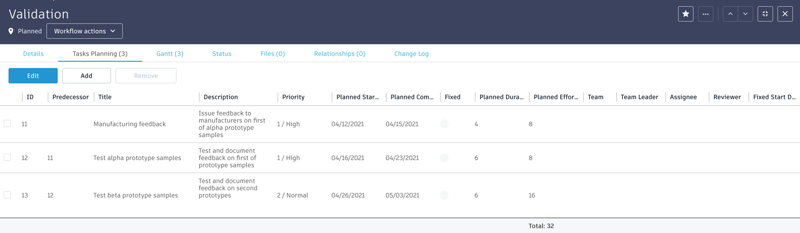
The information listed in this tab 'Tasks Planning' will be used when creating the matching Project Tasks, so users can plan the tasks and task assignments ahead of time in this view. Once changes have been made in this view, it is highly recommended to run the only possible workflow action 'Update Project Schedule' right after as this will recalculate the schedule and total effort of this phase and all succeeding phases. This will also update the Expected Completion dates.
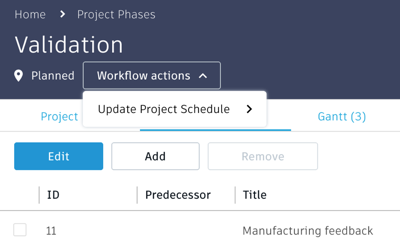
Once the phase was started, this 'Tasks Planning' tab will be empty as the given Project Tasks then will have been created already. Changes then will be performed in the project’s 'Tasks In Work' view instead (see chapter Tracking Project Progress & Update Tasks)
