Work With Account Information and Preferences
Edit your Autodesk and Fusion Manage accounts and set your site preferences through the Edit Account Information tab in your Fusion Manage profile.
View Your Profile
Click your profile picture, then click My Account.
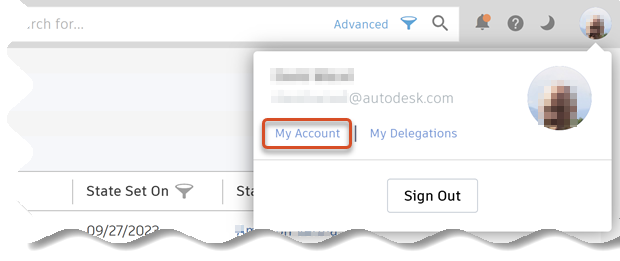
The My Profile page opens.
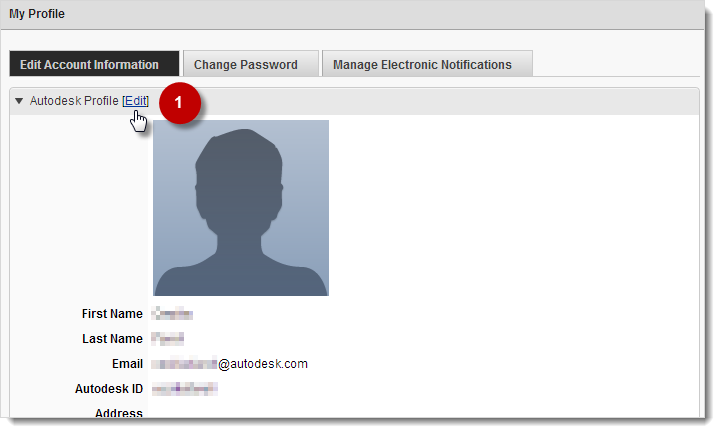
Edit Your Autodesk Profile
In the Autodesk Profile panel, click Edit.
You are redirected from Fusion Manage to the Autodesk Account website.
Update your information.
Edit Your Site Preferences
On the Edit Account Information tab in Fusion Manage, scroll down to the Preferences panel.
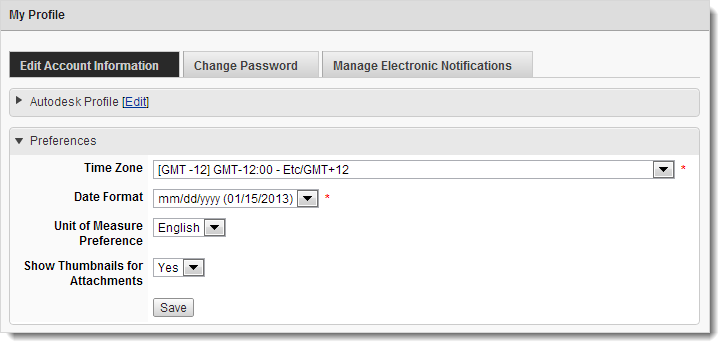
Select your Time Zone.
Select the Date Format to use for displaying dates and times.
Select your Unit of Measure Preference and indicate whether you want to Show Thumbnails for Attachments (optional).
Click Save.
Switch Between Light and Dark Mode
By default, Fusion Manage opens in light mode. Control this from the main Fusion Manage window.
- Click the appropriate toggle button at the top right of the Fusion Manage window to switch between light
 and dark
and dark  mode.
mode.
