Compare Two BOMs
When comparing BOMs, the open BOM is the comparison baseline. Differences are marked up in relation to the against BOM.
- On the Bill of Materials tab, click View Settings
 .
. - Turn on Compare.
- The Against section shows the item against which you are comparing the open item. By default, it is the same as the open item. This allows you to see changes made to that item. To compare the open item against a different item, select a new item from the drop-down in the Against section.
- For both items, select the revision to compare.
- Apply a BOM configuration to one or both items for one of four BOM states: Released Revisions, Working Revisions, Pending Changes, and All Pending Changes.
- Click OK.
The selected BOM view shows the marked up comparison between the two BOMs. The BOM header describes the comparison settings. You can switch between custom BOM views while comparing BOMs.
Level-by-level Comparison
Pinning allows you to lock a particular revision of an item in the context of a parent assembly. If the two BOMS being compared are fully pinned, they can be compared level-by-level. To pin items, see Edit Items in a BOM
In the View Settings, turn on Level-by-level.
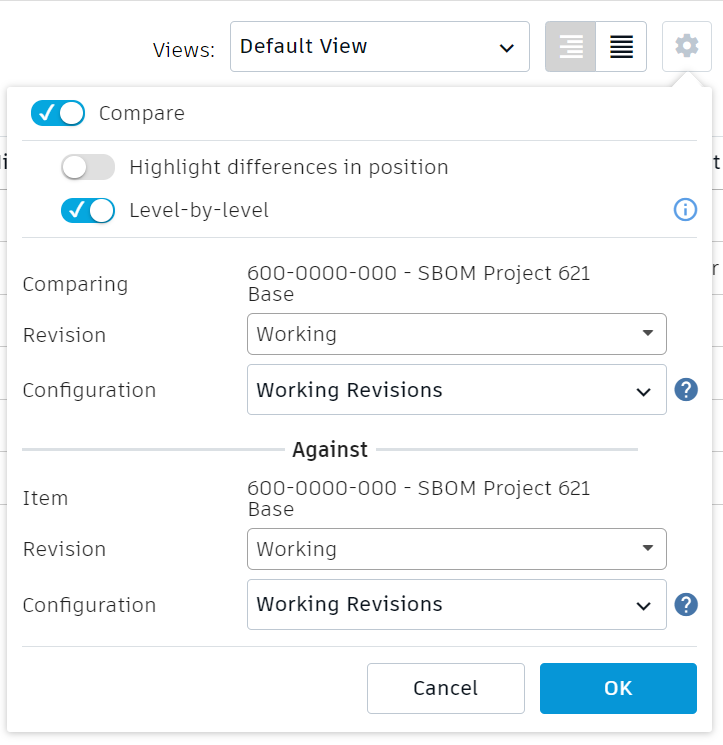 .
.Click OK. You are notified if either BOM contains an item that is not pinned, preventing level-by-level comparison.
Expand each level of the compared BOMs to see the differences at each level.
