Create a Delegation
Click your profile, then click My Delegations.
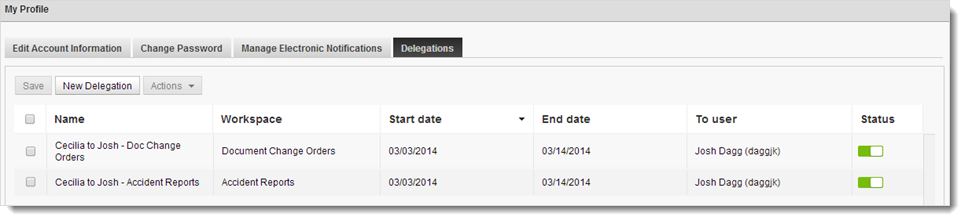
Click New Delegation.
A new row is added at the top of the delegations table.
Enter a Name for the delegation.
Double-click the Workspace drop-down and select the workspace for which you are delegating work.
Note: Only workspaces you have access to appear on the list. The person to whom you are delegating work must also have access to the selected workspace.Double-click the Start date and End date fields to set the period during which you want the delegation to be in effect.
Double-click To user and select the name of the user to whom you are delegating work.
Note: Only users with access to the selected workspace are listed. If no users can be delegated the specified work, the drop-down is empty.Click Save
Note: If the Save button is disabled, one or more delegations are incomplete or conflict with other existing delegations. Selections in a delegation that cause conflicts are highlighted in red. To see an explanation, mouse over the selection.The user to whom you have delegated work is notified via email.
The Delegations tab includes both delegations you have set up for yourself and delegations that have been set up for you by other users. Any time you have active delegations, the message You Have Active Delegations appears at the top of the screen. To track work that has been delegated to you, see Track Delegated Work.
Clone an Existing Delegation
- Select a delegation to copy.
- Click Actions > Clone.
- Modify the cloned delegation as needed.
- Click Save.
