Create an Import Project
Start all data imports by creating an import project. The file you import must be a valid Excel file with an .xls or .xlsx extension. Only the active worksheet is imported and the worksheet must have column headers. Columns without headers are ignored.
From the navigation menu, select Advanced Tools > Imports.
In the Workspace drop-down menu, select the workspace into which you want to import. The menu displays only workspaces for which you have import permission.
In the Import Type drop-down menu, select the type of import to perform:
Item Details: Import an unstructured batch of items.
Parent Child BOM: Specify the parent and child relationships before importing the BOM.
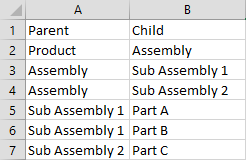
Hierarchy BOM: Import a BOM with unique level numbers that determine the relationships.
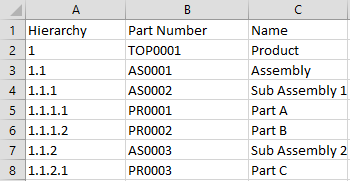
Level BOM: Import a BOM with unique level and sequence numbers that determine the relationships and order of items in the BOM
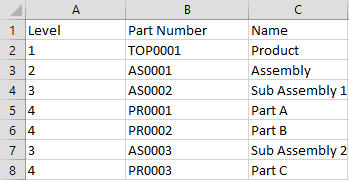
Click Choose File and select the Excel file containing the data to import.
Enter a unique name for the import project.
Enter a Description for the project.
Click Create New.
