The Navigation Menu
The navigation menu is your access to the files and items in your Fusion site. Use it to access your dashboard, import data, and switch between your items and the files uploaded to your data hub. If you're an administrator, the navigation menu is where you go to configure your site, add users, and manage workspaces.
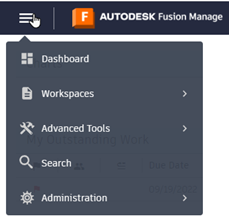
Dashboard
The dashboard is your launchpad to the Fusion Manage information that's important to you. The page organizes your data into logical panels. Click Dashboard to view your Fusion Manage dashboard.
Workspaces
A workspace is a collection of items of the same type, behavior, and properties. Workspaces are where you view and work with your items.
- Click Workspaces. The navigation menu shows the workspace categories configured by your administrator.
- Click a workspace category to view the workspaces in that category.
- Click a workspace to open it.
Advanced Tools
Advanced Tools is for creating Fusion Manage reports and importing item data. Reports help you track and manage your workspace data. You can create reports and charts for yourself or share them to control how you view and present your data. You can import new data into Fusion Manage and perform bulk updates of existing data. You can also mass delete items using the import tool.
- Click Reports to create reports and charts to track and manage data on your site.
- Click Imports to import item data.
Search
Search for items by workspace or by using specific classification categories and their property values.
Administration
The Administration section contains all the tools a site administrator needs to manage users, workspaces, and configure Fusion Manage.
- Security: manage users, groups, and roles for Fusion Manage.
- Workspace Manager: configure and manage the workspaces for your Fusion Manage site.
- Template Library: view process templates that have been added to your site.
- System Configuration configure:
- general settings like site customization
- lifecycle definitions
- delegations
- classifications
- the main menu
- picklists
- scripting
- units of measure
