Sourcing and Costing
Use the Sourcing tab to manage supplier and quote information, capture component costs, and view rolled-up cost totals in the Bill of Materials (BOMs). It's available in any workspace and provides a central place to track supplier details and pricing for components that make up an assembly.
You can add multiple suppliers and record supplier part numbers, manufacturers, manufacturer part numbers, and quote details. You can also set a default supplier and price, which are used in BOM cost calculations. BOMs are automatically updated with the latest supplier and pricing information.
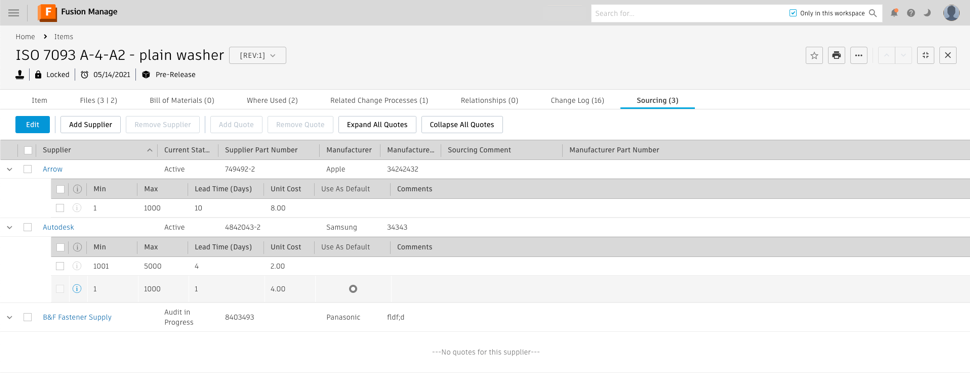
- Set up permissions for all sourcing related actions.
- Create a BOM view with sourcing fields.
For more details on how to configure the Sourcing tab, see Streamline your Supply Chain Management. Sites provisioned after May 2025 include the Sourcing tab by default.
View parent assemblies associated with a quote
The Sourcing tab shows which BOM line items are using a specific quote for costing. To view a list of parent assemblies that use a particular quote for costing:
- Expand the row of the supplier you want to view.
- Click on the info icon
 .
.
A dialog appears with links to the parent assembly BOMs.
Change costing in BOMs
In addition to setting a default cost for sourced items, you can assign quotes to individual line items in a BOM.
The costing information displays in two columns. This information is linked to a specific quote in the Sourcing tab of the child item. The line items that use the default quote are shaded.
Follow these steps to change the quote for a BOM line item:
Go to the Bill of Materials tab.
Click Edit to enabled editing.
In the Unit Cost column, click the cost value you want to change.
A dialog appears showing available quotes from different suppliers.
In the dialog, select the supplier and quote you want to use.
Click Select Quote to apply your choice.
Click Save to confirm the changes.
The BOM updates to reflect the selected quote and supplier for that line item, overriding the default quote and supplier.
