Work with Custom Views
You can create custom views for each workspace by specifying the fields to show in the item list and applying filters.
Create New View
Configure your workspace layout how you want to save it.
Click the Workspace drop-down menu and select Create new view.
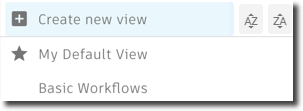
Name the view and click the check mark button to save the new view.
Select Columns
- Click
 to open the column selector.
to open the column selector. - Shown Columns lists the columns currently displayed in the workspace. Deselect a column to remove it from the view.
- Select columns from the Available Columns list to add them to the workspace view. The order in which columns are selected determines their order in the workspace.
- Optional: type a column name in the box under Available Columns to filter the list.
- Drag columns to rearrange their order.
- Click Save. The column layout is saved to the current view.
Sort the Item List
- Click a column header to sort by that column. Click the header again to toggle between ascending and descending order.
Apply filters to a column
- Click the filter drop-down in a column header.
- In the filter editor, select a filter criteria from the drop-down list, such as Contains, Starts With, and so on.
- Enter a value for the criteria.
- Multiple filters can be applied on a single column. Click + Add another filter to define another set of criteria.
- Specify the operator between each filter. Filters can be combined using AND or compared using OR.
- Click Save.
A highlighted filter icon  in a column header indicates that a filter is in use. Place the pointer over the filter icon to review the filter settings.
in a column header indicates that a filter is in use. Place the pointer over the filter icon to review the filter settings.
Manage filters for all columns
Click the filter icon  at the top right of a workspace to view, edit, and manage all filters being used in the current workspace.
at the top right of a workspace to view, edit, and manage all filters being used in the current workspace.
Adjust Column Sizes
- Drag a column boundary to make the column wider or narrower.
- Double-click a column boundary to fit the column to the contents.
Rename a Custom View
- Click the view drop-down.
- Next to the view you want to rename, click ... and select Rename View.
- Enter a new name for the view.
Duplicate a Custom View
Click the workspace drop down.
Next to the view you want to duplicate, click ... and select Duplicate View
The current view is duplicated in the list with a numbered identifier.
Rename the view.
