- If the pipe spec, size, or line number are not set in the ribbon, do the following:
- On the ribbon, click Home tab
 Part Insertion panel
Part Insertion panel  Spec Selector drop-down list.
Spec Selector drop-down list. - In the drop-down list, click a pipe spec (for example: CS300).
- In the Pipe Size Selector drop-down list, click a pipe size (for example: 4”). Note:
You can click the button next to the size drop-down list to display component size only in project units or in both Imperial and metric units when the project and component units differ.
- In the Line Number Selector drop-down list click a line number (for example: 101 or Unassigned).
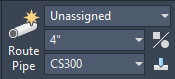
- On the ribbon, click Home tab
- On the ribbon, click Route Pipe.
- In the drawing area, click to specify a location for the start point of the pipe.
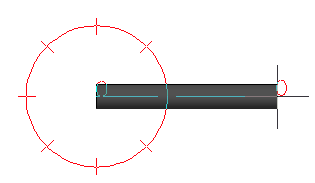
- Click to specify the next point of the pipe.
- Continue clicking in the drawing to specify any additional points of the pipe.
- Press ENTER to finish routing pipe.