- On the ribbon, click Home tab
 Validate panel
Validate panel  Validate Config.
Validate Config. 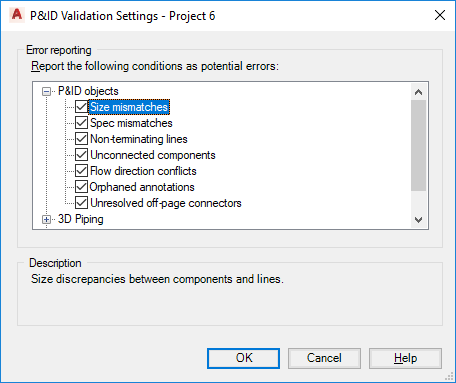
- In the P&ID Validation Settings dialog box, in the Error Reporting tree, expand the P&ID objects and Base AutoCAD objects nodes. Select the check boxes for the error types to be flagged during project validation.
- Click OK.