Create a new project drawing
- In the Project Manager tree view, click a destination folder (for example, P&ID Drawings).
- Click New Drawing.

- In the File Name box, enter a name.
- Click OK.
- The drawing is added to your local workspace.

- (Optional) If you want other vault project users to see the new drawing do the following:
- In the Project Manager tree view, right-click the new drawing and choose Check In.
- In the Check In dialog box, select Keep files open for editing after check in.
- Click OK.
The drawing is visible in the vault and checked-out to you.

Check out an existing vault project drawing
- In the Project Manager tree view, right-click a drawing and choose Check Out.
The drawing is immediately checked out.
Check out vault project drawings from a project folder
- In the Project Manager tree view, right-click a folder or a project node and then choose Check Out.
The Check Out dialog box displays.
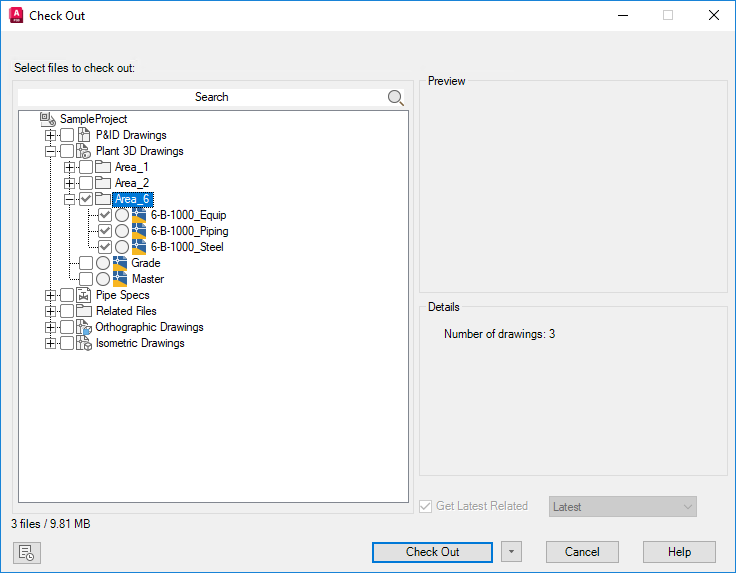
- In the Check Out dialog box, select one or more drawings that you want to check out.
- Click Check Out.
- (Optional) Click
 to add comments about the drawing check out.
to add comments about the drawing check out.
- Click OK.
Check in a vault project drawing file
- In the Project Manager tree view, right-click a drawing and choose Check In.
The Check In dialog box displays.
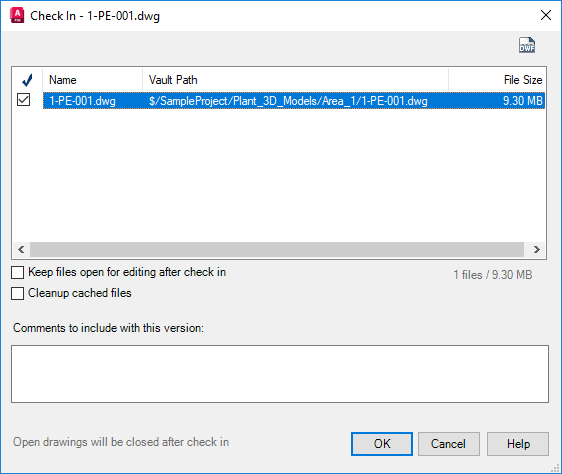
- If the drawing you are checking in contains references other files (vault-related files), you can select the check-in column for additional drawings.
- Click OK.
Undo the check out of a vault project drawing
- In the Project Manager tree view, right-click a drawing and choose Undo Check Out.
Changes made to the file in the local folder are overwritten and the check out is canceled.
Note: No prompt may display if the drawing is already closed before undoing the check out.
Download a vault project drawing file
- In the Project Manager tree view, right-click a parent node (for example, a folder or P&ID Drawings).
- Choose Check Out.
- In the Check Out dialog box, select the drawing that you want to download.
- Click the arrow next to the Check Out button and choose Download Only.
- Click Download Only.
Set a file revision in a vault project
You can set the revision of files that are checked in.
- In the Project Manager tree view, right-click on a drawing. Click Vault > New Revision.
- The Revise dialog box displays.
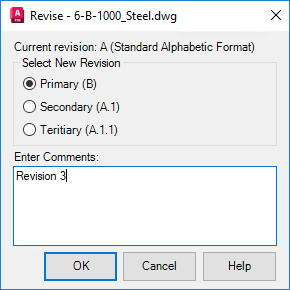
- Specify the revision type (Primary, Secondary, or Tertiary).
- (Optional) Enter a comment.
- Click OK.
Note: Labels cannot be set in the Project Manager. Labels can be set in Autodesk Vault Client (plantvaacexplorer).
Remove a vault project file
You can only remove a drawing if it is first checked out to you.
- In the Project Manager tree view, right-click the drawing you want to remove. Click Remove Drawing.
- To confirm the removal, in the Remove Drawings From Project message, click OK.
The drawing is removed from the project tree and the vault, but it is not removed from your local workspace.