Configures the default settings for the display of hidden line piping and elbow centerline, and also specifies offset location in an orthographic drawing.
Access Method
 Ribbon: Click Home tab
Ribbon: Click Home tab Project panel
Project panel Project Manager
Project Manager Project Setup
Project Setup  Ortho DWG Settings node
Ortho DWG Settings node Shortcut menu: Project Manager Right-click a project icon
Right-click a project icon Click Properties.
Click Properties.
 Right-click a project icon
Right-click a project icon Click Properties.
Click Properties. Command entry:
projectsetup
Command entry:
projectsetup 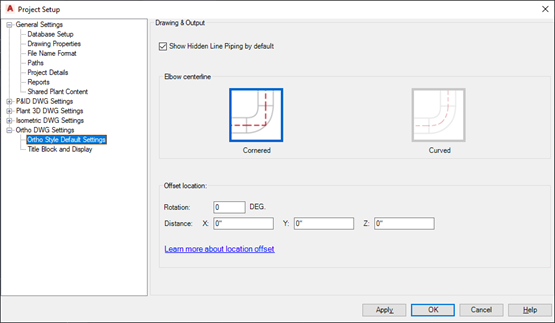
Drawing & Output
- Show Hidden Line Piping By Default
- Displays the hidden line piping by default. You can change this setting for a specific drawing in the Ortho Editor ribbon contextual tab.
- Elbow Centerline
-
Note: This is a project-wide setting. You cannot change the display of elbow centerline per drawing as you can change the hidden lines display.
- Cornered. Displays the elbow centerline as cornered by default.
- Curved. Displays the elbow centerline as curved.
- Offset Location
-
- Rotation. Rotates the objects in the ortho drawing.
- Distance. Adds the X, Y, and Z values to objects in the ortho drawing.