The Application menu and toolbars provide access to many frequently used commands.
Using the Application Menu
The Application menu, located in the top-left corner of the program, replaces the traditional menu structure you might be familiar with in previous releases of AutoCAD Plant 3D toolset.
Instead of a horizontal menu display across the top of the program, the application menu presents the menus in a vertical list. You click the Application button to display the menus within.
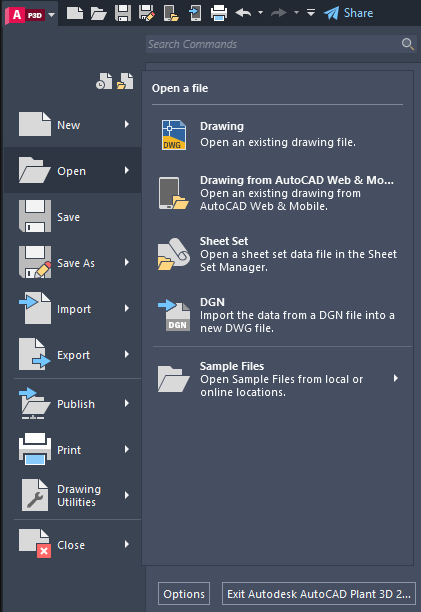
Using Toolbars
You can use buttons on toolbars to start commands, display flyout toolbars, and display tooltips. You can display or hide, dock, and resize toolbars. There are no program-specific toolbars, but you can access AutoCAD toolbars from the Quick Access Toolbar Tools menu.