You can create a pipe gap to see the details hidden by a pipe in an orthographic drawing.
Create a Pipe Gap
- Click



- At the prompt, select the pipe to be gapped.
- Select the ends of a pipe gap and use the grips to create the appropriate-sized gap.
- Click

 Note: Update the view to see the gap.
Note: Update the view to see the gap. - Zoom in to see the pipe gap "pigtail" ends.
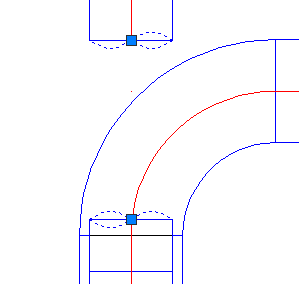
Edit a Pipe Gap
- Use the grips on each end of the gapped pipe to make adjustments. Update the view.
Remove a Pipe Gap
- Drag the grip on one end to the grip on the other end of the gapped pipe.
When you release the mouse button, the pipe gap "pigtails" disappear.
- Click


The pipe is restored to its pre-gapped state.