- In the Setup tree view, expand Plant 3D DWG Settings. Click Configure Piping Connection Settings.
- Click Add.
- In the Add Joint dialog box, enter a joint name (for example: FlangedGroundStrap).
- Under connection settings, select one or more End 1 connection types (for example: FL).
- Select one or more End 2 connection types (for example: FL).
- Select one or more Fasteners (for example: Gasket, Boltset).
- Under Property Matches, click Add Property.
- In the Select Class Property dialog box, under Class, select Port.
- Under Properties, select Nominal Diameter.
- Click OK.
- Repeat steps 8 through 11 to add additional match properties (for example: Pressure Class, Facing).
- Click Add.
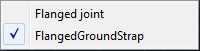 Note:
Note:You can use the Substitute grip to exchange compatible connector types. Press CTRL to select sub-objects in a compound joint.