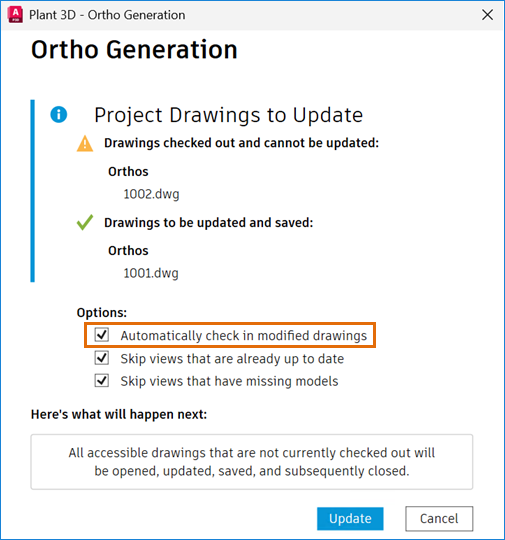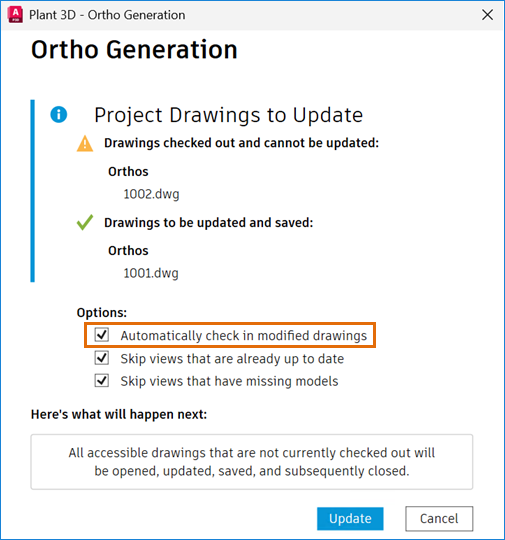You can update ortho drawings when there are changes from the original 3D models.
The Ortho Generation dialog box tracks the progress of ortho generation when updating a single ortho view or multiple ortho views in a single ortho drawing.
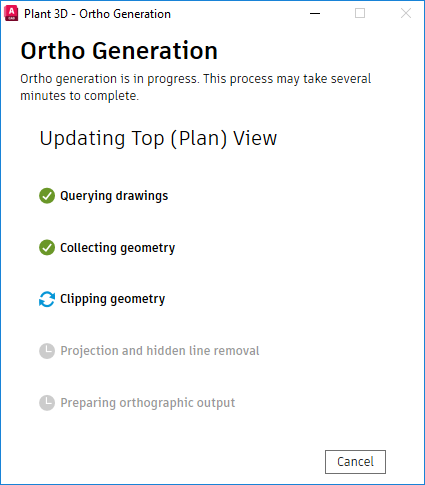
For optimal performance, refrain from performing other operations within the application during the ortho generation process. To stop the ortho generation process at any point, click Cancel in the Ortho Generation dialog box.
Update Multiple Ortho Drawings
You can update ortho views across multiple ortho drawings or an entire project. The Ortho Generation dialog box tracks the progress of ortho generation when updating multiple ortho drawings. It displays a list of project drawings, distinguishing between those that can be updated and those that cannot. The dialog box also includes two options to accelerate the ortho generation process:
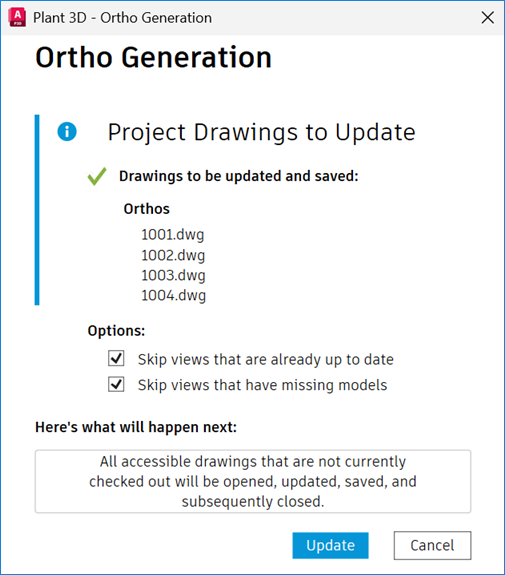
- Skip Views That Are Already Up to Date: This option ignores views that are already up to date during ortho generation.
- Skip Views That Have Missing Models: This option ignores views with missing models during ortho generation.
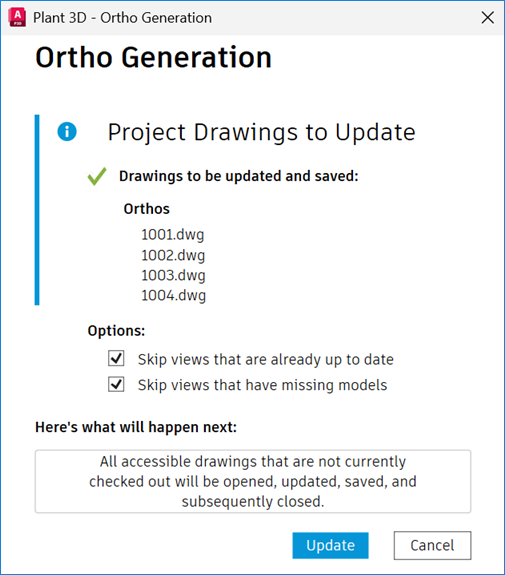
For collaboration projects, ortho drawings checked out by other users cannot be updated. Additionally, the Automatically Check in Modified Drawings option allows you to automatically check in all affected ortho drawings at the end of the ortho generation process.