Add-ins are external scripts and applications that extend PowerInspect features.
To enable an add-in
- Click
.
The Add-Ins and Scripts dialog lists the currently installed add-ins.
- Click Browse.
- In the Select Add-In dialog, open the file folder.
- In the Files of Type list, choose the type of add-in you want to install.
- Select the add-in and click Open.
The add-in displays in the Add-Ins and Scripts dialog.
- Select the box next to the add-in name to make it available.
You can run a macro using the macro manager.
To write your own scripts or higher-level language add-ins and applications, you must have programming knowledge and use the PowerInspect object model. For more details, contact Technical Support.
To run macros
Macros are add-in subroutines that you can run manually.
- Click .
- In the Macros dialog, in the drop-down list, select the add-in you want to use.
Subroutines are displayed in the Macros list.
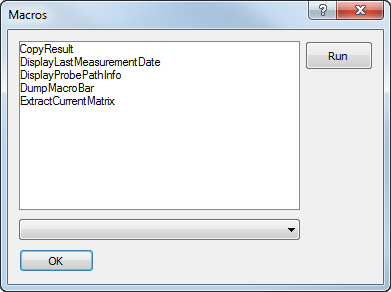
- Select a subroutine and click Run.
- Repeat to run more macros.
To disable an add-in
- Click .
- In the Select Add-In dialog, clear the box next to the add-in name.