The Pick Target / Regions dialog is displayed when you click Add or Modify in the Point Cloud Picked Points Alignment dialog. Use it to match points on the CAD model to regions in point clouds when you are creating a Point Cloud Picked-Points alignment. For example:
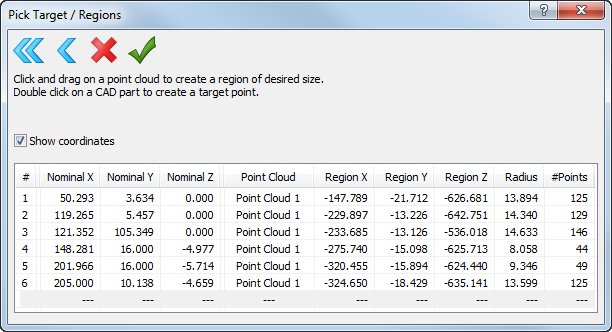
The dialog is divided into two sections:
- A toolbar that enables you to control the target-region pairs used in the alignment. Select:
 to delete all target-region pairs from the list.
to delete all target-region pairs from the list.
 to delete the last target-region pair you created.
to delete the last target-region pair you created.
 to close the dialog without saving your changes.
to close the dialog without saving your changes.
 to close the dialog and save your changes.
to close the dialog and save your changes.
- A list of the target-region pairs you created. It shows the:
- target point IDs
- coordinates of the target points on the CAD model
- centre coordinates of the matching point cloud regions
- radius of each region
- number of points contained in each region
- the name of the point cloud that contains the region
To display the list, select the Show coordinates check box.