Double-click a surface (or solid) of revolution, and use the tabs of the Revolution dialog to edit it:
Dimensions tab
Use this tab to specify the dimensions of the revolution:
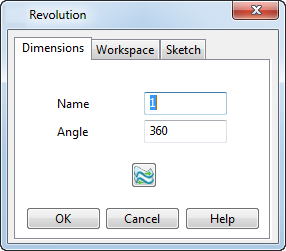
- Name — Edit the name of the selected revolution.
- Angle — Edit the angle at which the wireframe object is rotated around the axis. For example:
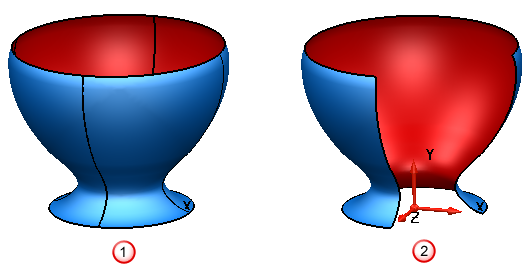
 Angle = 360
Angle = 360
 Angle = 270
Angle = 270 Note: If working with a solid of revolution, you can make the solid open or closed.
Note: If working with a solid of revolution, you can make the solid open or closed.  Reverse direction
— Reverses the revolution, so the outside becomes the inside, and the inside becomes the outside.
Reverse direction
— Reverses the revolution, so the outside becomes the inside, and the inside becomes the outside.
Workspace tab
Use this tab to edit the workspace options for the revolution, in the same way as the Primitive Surface dialog - Workspace tab.
Sketch tab
Use this tab to edit the wireframe for the revolution:
- Create a copy of the sketch — Click this button to add a copy of the composite curve to the model. The Information dialog is displayed to confirm the copy.
- Replace sketch — Click this button to replace the sketch curve. Use the
Replace Sketch dialog to select the curve to replace:
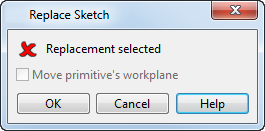
- Edit sketch — Click this button to edit the wireframe.
The example below is used to show you how to edit the following wireframe:
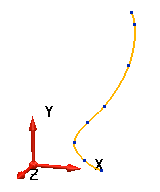
- Click
Edit Sketch.
The wireframe sketch and the Curve Tools tab are displayed.
 and
and
 buttons are displayed on the dialog.
buttons are displayed on the dialog.
- Delete two of the points, using the graphical handles, or the options on the Curve Tools tab.
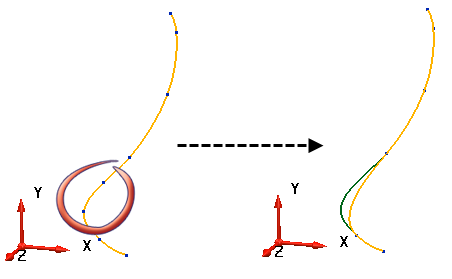
- When you have finished editing the wireframe, click
 to accept the edit, or
to accept the edit, or
 to cancel it.
to cancel it.
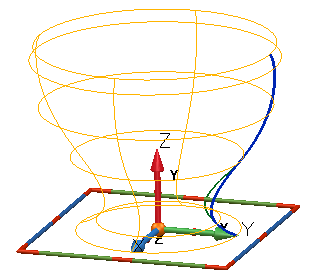
Note: If you created your wireframe object using the constraint-based sketch feature, clicking Edit Sketch opens Sketch mode. This enables you to edit your wireframe object using the Wireframe tab > Sketch Constraints panel. - Click
Edit Sketch.