Use the Wrapper Selection page to select one or more surfaces, a solid, or a symbol to be wrapped onto an object:
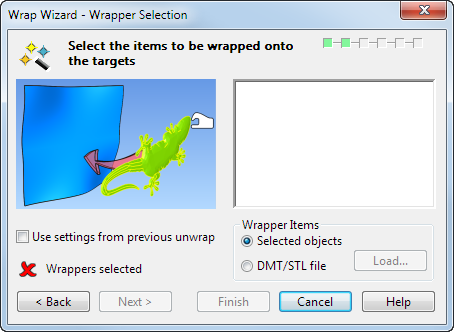
Wrapper Items
- Selected objects — Select this option and click on the required items displayed in the graphics window.
The wrappers must be:
- one solid
- all surfaces
- all symbols
- all wireframe.
The selection is displayed in the preview window of the Wrapper Selection page of the Wrap Wizard.
- DMT/STL File — Select this option to load a DMT (.dmt) file or a STL (.stl) file for wrapping. The Load DMT File dialog is displayed, where you select the file you wish to load. The image of the contents of the DMT or STL file or symbol is displayed in the preview window on the Wrapper Selection page.
Note: For best results, the selection should be an open shape, with its outline lying in a plane.
- Load — Select this option to load another DMT file when a DMT file has already been loaded. The
Load DMT File dialog is displayed:
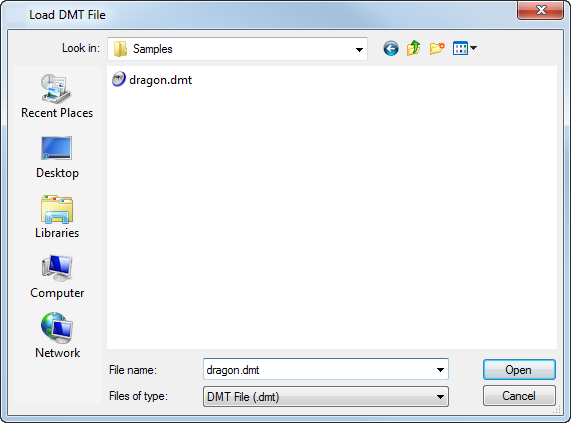
- Files of type — Select either a DMT (.dmt) or STL (.stl) file type from the drop-down list.
- You can smooth triangle symbols to improve the appearance of the faceted triangle mesh.
- Open — Displays the selected DMT file. The image of the contents of the DMT file or symbol is displayed in the preview window of the Wrapper Selection page.
- Use settings from previous unwrap — This option becomes available and is selected if the selected surface or solid has been previously unwrapped.
- Wrappers selected — The icon changes from
 to
to
 when the wrapper is selected.
when the wrapper is selected.
- Next
— Different pages of the wizard are displayed depending on which method is selected:
- Selected Objects — the Datum Workplane page is displayed.
- DMT/STL File — the Wrap Method page is displayed.