Layouts are a system of dialogs, viewers, and tables that are used to perform specific operations. They facilitate consecutive operations while you define, calculate, and design a structure.
In order to maintain a consistent system of layouts, it is not possible to close the dialogs and tables that automatically open when a layout is activated. When you close Robot, the current layout is saved with the project, and it is restored when you reopen the software.
Define, calculate and design your structure using the consecutive layouts available the Layouts drop-down list.

The Layouts list contains several types of layouts group under headings. Options found in the structure Model group are shown in the image below. All other option groups are collapsed to avoid an excessively long layout list.
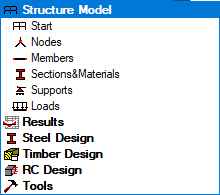
The layout order and arrangement suggests the next intuitive, efficient design step. However, it is not necessary to define a structure according to the layout order. Design may also be performed without using the defined layouts.
The system of layouts allows to select the subsequent stages of creating structure model:
- Model structure: definition of nodes, bars, panels, supports, loads which constitute the structure model.
- Results: presentation of results obtained in the structure analysis (diagrams for bars, maps on slabs, detailed analysis etc.)
- Steel design: code verification of steel structure elements
- Timber design: code verification of timber structure elements
- RC design: required reinforcement calculation and generation of provided reinforcement
- Additional modules (Section definition, Final drawings).
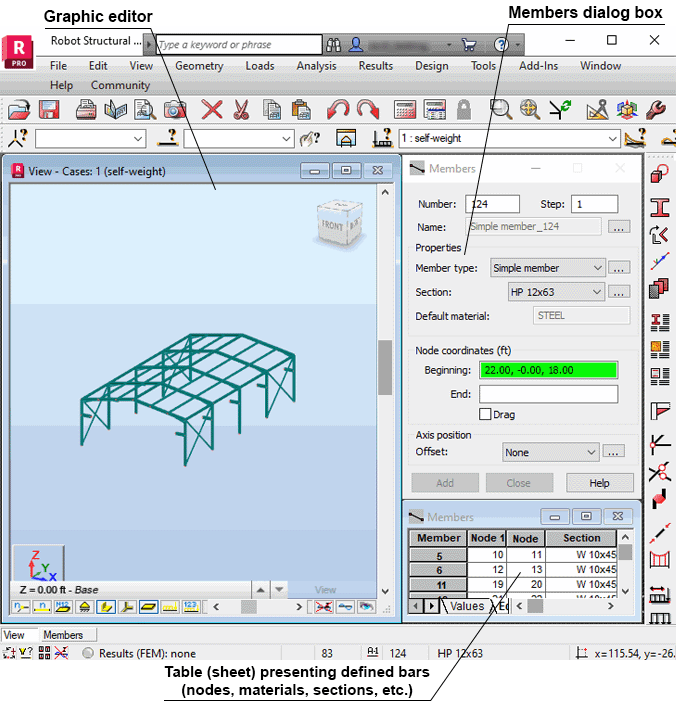
As an example of using layouts, this screen arrangement opens after choosing the Bars layout. Please note, for better legibility, this image does not show the Object Inspector dialog.
The screen has three distinct parts:
- The graphic viewer where the structure is defined.
- The element dialog (in the example above, bar is displayed) defines respective objects.
- An editable data table for the currently defined object (you can copy the contents of a table to MS Excel).
Related topics:
See also:
