The following dialog adds or deletes member sections from a selected section database to or from the list of available sections.
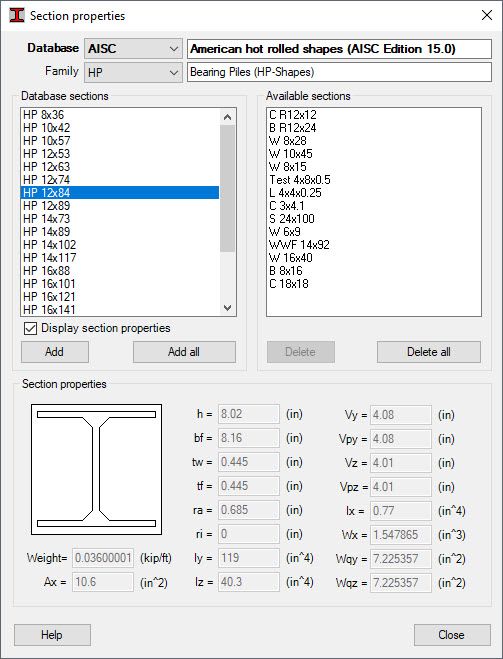
At the top of the dialog there are two selection fields.
- Section database (such as the American database American hot rolled shapes AISC)
- Type of a section from a selected section database (such as, I-sections or C-sections).
The central part of the dialog contains the following tools.
- Left panel with a list of sections from a selected database.
- Graphic field presenting a selected member section.
- Right panel with the list of available sections.
- Steering buttons.
To add sections to the list of available sections, follow the steps below.
- Select a section database in the Database field.
- Select a section type.
- Select a section (or several sections) in the left panel.
- Click >.
Click >> to add all sections located in the left panel to the right panel.
Click < to delete a selected section from the list of available sections.
Click << to delete all the sections on the list of available sections in the right panel with the exception of sections which have already been used in a project.
Click More >> to expand the dialog and view more properties of a section. These properties include cross-section dimensions, area, moments of inertia, section modulus for calculation of torsion stresses, shear area - reduced extreme shear stress coefficients and weight. Click Less << to collapse this additional information.
