Use this option to select and/or define structure steel / aluminum member types. There are two ways to access this option:
- Click Design > Steel member design - options > Code Parameters.
- From the toolbar, click
 .
.
The following dialog displays:.
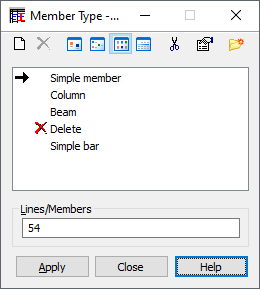
MEMBER is the main calculation element in the Steel Design module. Usually it is a structure element of a certain type, e.g. a beam, a column, bracing etc. In some cases a member is defined as a chain of successive members entered during the structure definition.
The dialog consists of the three main parts:
- A few icons located in the upper part of the dialog,
- An active member type list located below the icons,
- A current selection field and standard buttons in the lower part of the dialog.
The following icons are located in the upper part of the dialog:
 - Defines a new member type (Definition of New Member Type Parameters)
- Defines a new member type (Definition of New Member Type Parameters)
 - Deletes a selected member type from the active list
- Deletes a selected member type from the active list
 ,
,
 ,
,
 and
and
 - Displays a list of active member types as: large icons, small icons, a short or a long list
- Displays a list of active member types as: large icons, small icons, a short or a long list
 - Deletes - from the active list - all member types which do not appear in the designed structure
- Deletes - from the active list - all member types which do not appear in the designed structure
 - Opens the
Label Manager dialog.
- Opens the
Label Manager dialog.
The definition of a member type for other structure attributes in the structure is divided into two steps:
- Member type definition
If the active member type list is empty or a new member type is to be added to the active list, click on the Definition of New Member Type Parameters. Two options are possible:
- If none of the member types is selected, click on the "New Member Type" icon to open a dialog for a new member type definition; the fields are filled in the same way as during the previous member definition (except for the LABEL field) or default parameters will be set,
- If any of the member types is selected, click on the "New Member Type" icon to open a dialog for a new member type definition; all edit fields, except for LABEL, are filled in according to the member type selected.
It is also possible to open the dialog for a new member type by double-clicking the element from the active member type list. The Member Type Definition dialog with all the fields filled in according to the selected member type will open. After modification of the required member parameters the new member is added (updated) to the active list by pressing "ADD" or <ENTER>. If the label is not changed, the appropriate note appears on the screen. This option allows for an easy modification of the member type.
- Attributing a new member type to the structure components.
To delete a member type from the structure:
- Click
 on the active member type list,
on the active member type list,
- Select an object in the structure you want to delete the member type from
You cannot modify this type of member type; it is assigned the same way as attributing the member type to the structure.
