Use the method of calculating internal forces recommended for advanced users of Robot.
The extension imports internal forces from the Robot model.
Beams
- Must be linear.
- Must be AISC Standard Wide Flange shapes.
In Robot, select the AISC section database.
- Select Tools
 Job Preferences
Job Preferences  Databases
Databases  Steel and timber sections.
Steel and timber sections.
- From the database list, select AISC 14.0 (American hot rolled shapes), and click OK.
- Select Tools
- Must be in plane.
- Cannot cross other beams.
- Cannot form a circular bearing chain with other members.
- Slab and all beams must be associated with the same level.
Slabs
- A selection group includes exactly one slab reinforcing all members.
- Entire design area must be within slab (no edges inside design area).
- Slab must be planar (no warped slabs).
Geometry settings
Note: If the model does not meet the geometry requirements, the extension treats beams as non-composite during the verification. It causes negative moments in most beams and tension in the RC slab.
- Set releases on beam ends to Pinned-Pinned.
Note: In Robot, Fixed-Fixed is a default setting for beam end releases.
- Select beams and click Geometry
 Releases.
Releases.
- In the Releases dialog, select Pinned-Pinned and click Apply.
- Accept changes in the model.
After the model is changed, perform static calculations to obtain up-to-date results.
- Select beams and click Geometry
- In Robot, in the Panel Calculation Model dialog, select the No finite elements option for a slab:
- Select the slab.
- Click Geometry
 Properties
Properties  Panel Calculation Model.
Panel Calculation Model.
- In the Panel Calculation Model dialog, double-click Deck slab (one-way).
Another Panel Calculation Model dialog opens.
- For Elastic stiffness, select No finite elements. Click Add and Close.
Note: You cannot modify the default set of parameters. Change the default Deck slab (one-way) label to save changes.
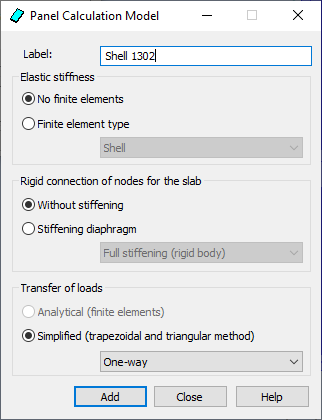
- In the Panel Calculation Model dialog, verify if the Panel field displays the panels to which the calculation model should be assigned.
- Click Apply and accept changes in the model.
Note: After you modify the model, perform static calculations to obtain up-to-date results.
Warnings about Node Releases
During design calculations based on the Robot Structural Analysis method, you may receive a number of warning prompts resulting from too many releases at some nodes. This type of warnings is for information, and does not involve any risk to the model because Robot applies automatic constraints during calculations.
