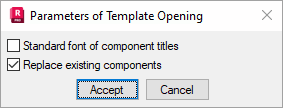Select the Templates tab in the Printout composition dialog to select template options for printouts.
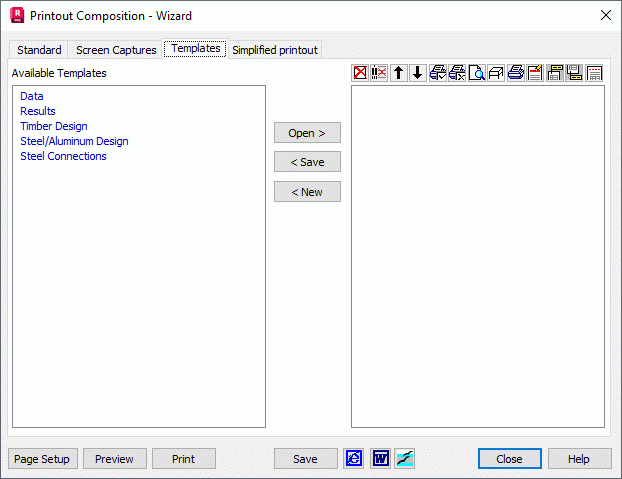
The dialog is divided into Left and Right panels. The left panel presents printout templates. The templates contain structure views/drawings and appropriately arranged data/results tables. Some templates have the node/bar selection activated. Predefined templates are presented in the left panel in blue. They cannot be removed, although they can be overwritten. User-defined templates replace existing templates and change to black. If the user-defined template is deleted, the original default template will be restored in its place.
In the middle of the dialog there are the following buttons:
- New - a new line in the Available templates field will be added and a new template name can be entered. Enter an appropriate name and press Enter. All the components contained in the right panel of the dialog will be saved to the template
- Open - components defined in the selected template will be transferred to the right-hand panel of dialog.
- Save - all the components contained in the right-hand panel will be saved to the template of the defined name.
Click Open to open a template. A small dialog will open. If Standard Font of Component Titles is inactive (this is the default), the font of the titles of particular printout components will be identical with those of the opened template. If active, titles will be presented with the user defined fonts in the Preferences dialog. If the Replace existing components option is selected (this is the default), then elements of the selected template will be placed in a printout, while existing printout elements will be deleted. If this option is inactive, then elements of the selected template will be added at the end of the existing printout.