Create Reports
With all of your project data such as input, output, design, and printout information securely stored in a common binary file, you can select the content to display when creating a report from the Printout Composition Wizard and Screen Capture commands on the horizontal toolbar.
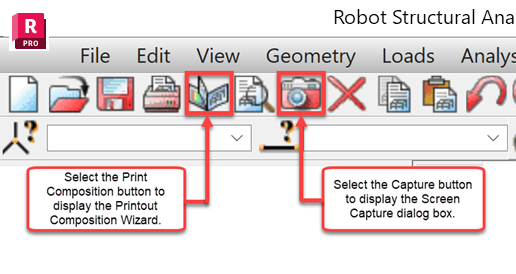
Printout Composition
The Printout Composition Wizard contains four tabs: Standard, Screen Capture, Templates and Simplified Printout. Use the Standard tab to add items specific items that you want to view in a report.
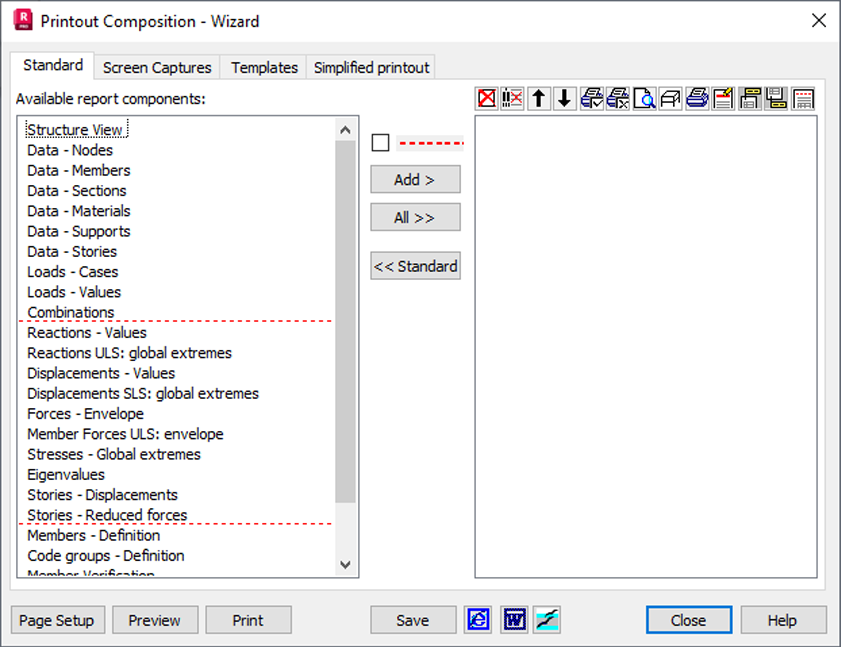
Screen Capture
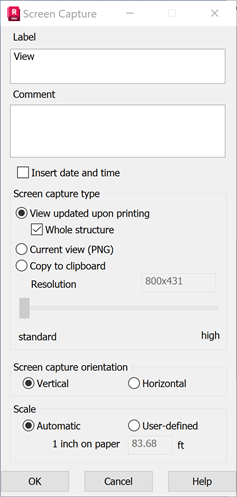
Label. Enter the name of the screen capture in this box.
Comment. (Optional) Enter a comment in this box.
Insert date and time. Select this command to insert the date and time into the documentation.
Screen capture type. There are four options: View updated upon printing, Whole structure, Current view (PNG), and Copy to Clipboard.
Resolution. This feature is only available when Current view (PNG) or Copy to clipboard is selected.
Screen capture orientation. There are two options: vertical or horizontal.
Scale. Select a screen capture scale (automatic or user defined).
